Admin Settings¶
Account Settings - is a list of account properties that helps to identify and manage account. Data from account used for creating mailboxes and billing. From account settings you can easily configure domains, add external links for mailboxes, configure password policy for domain users and delete account.
Copy account UUID¶
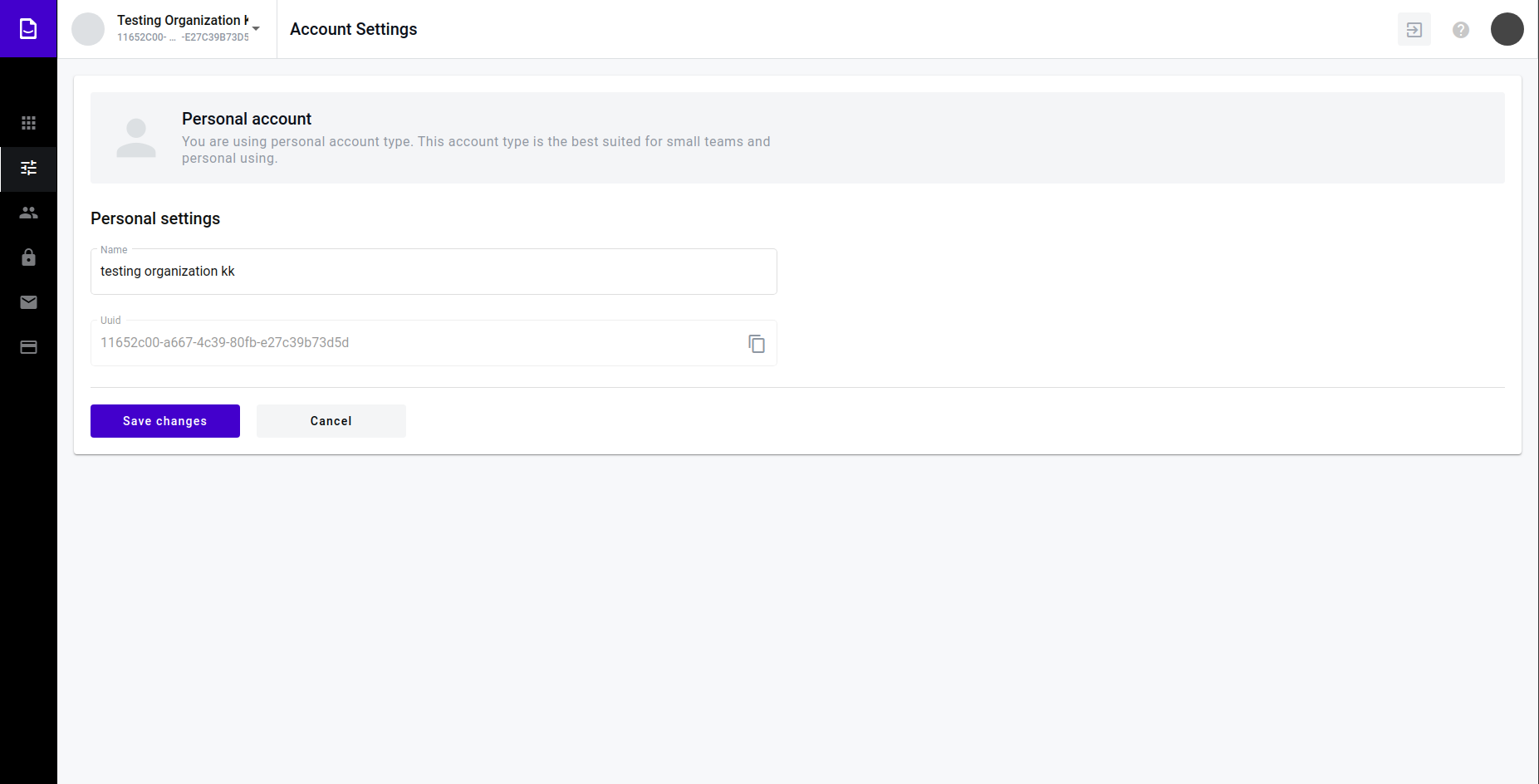
Click “copy” icon”
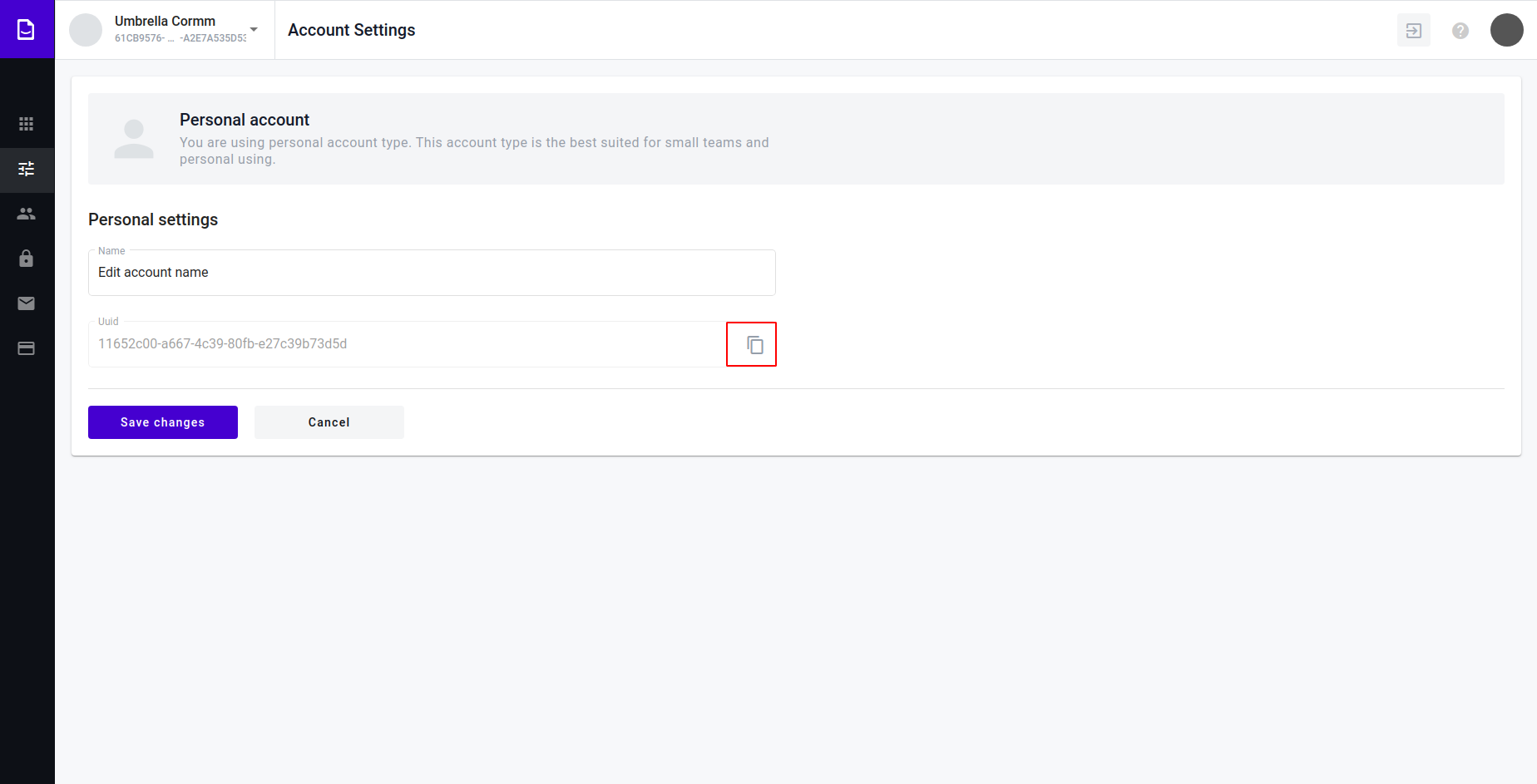
Message about successful copy should appear
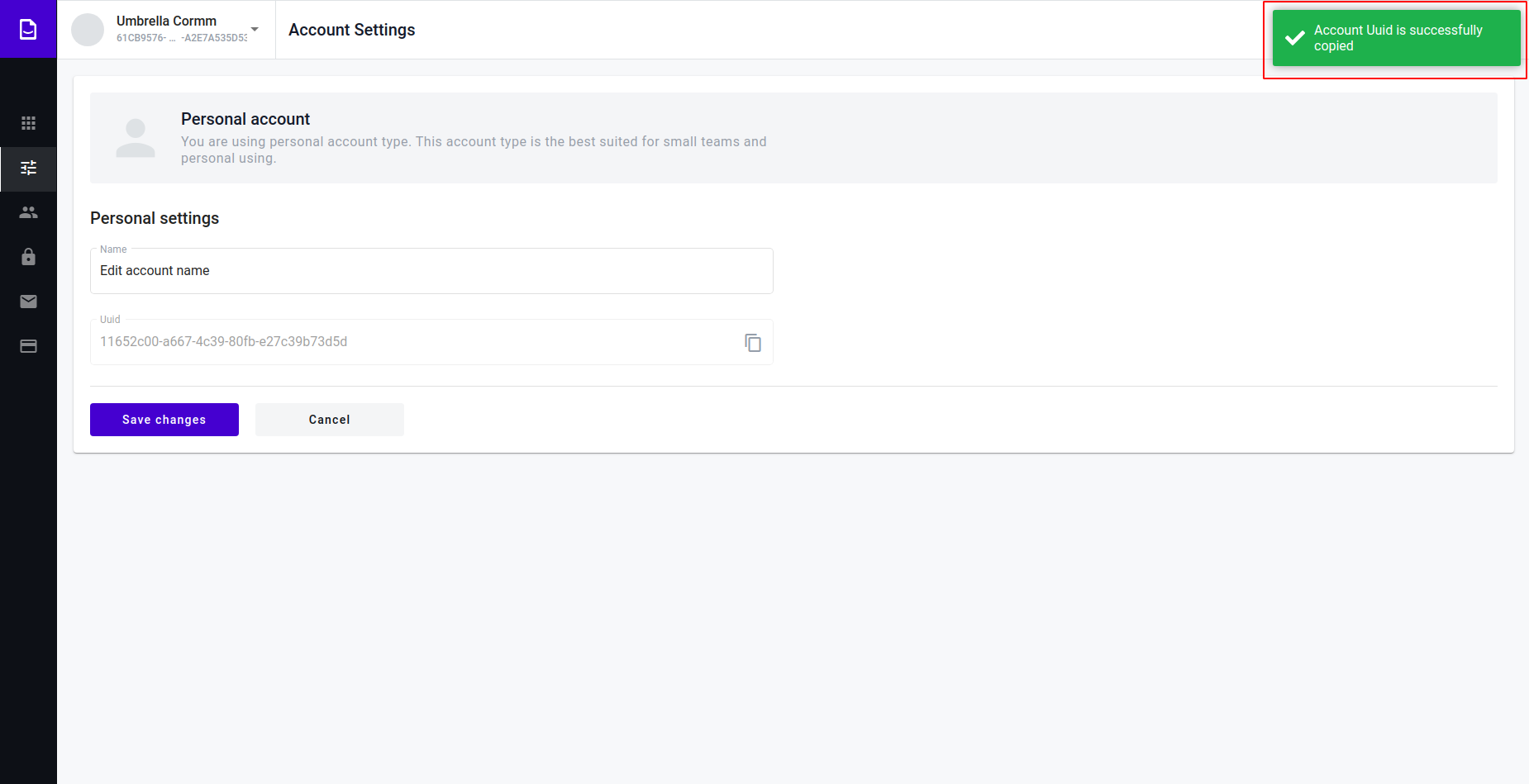
Edit personal account¶
Go to admin panel
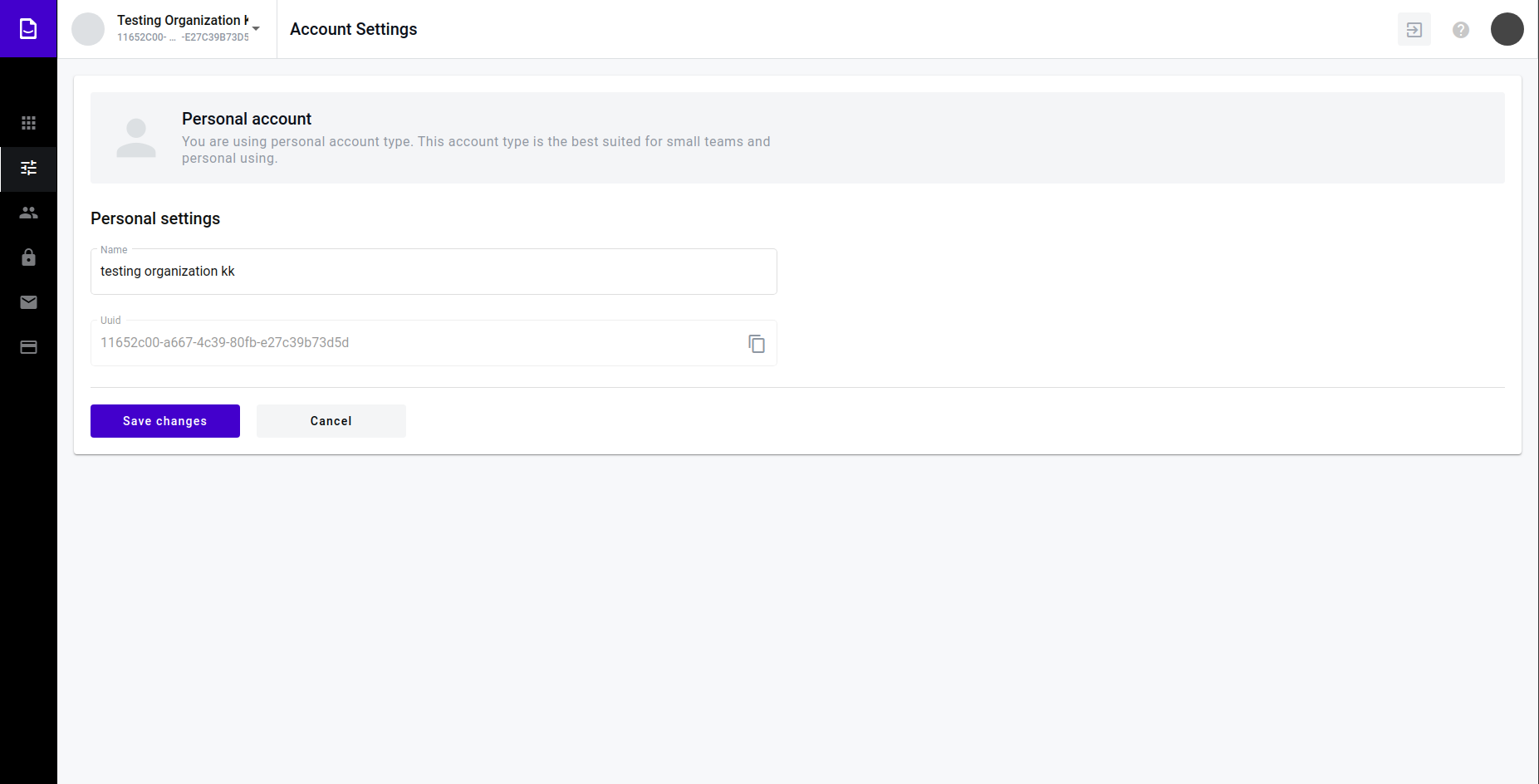
Click on the “Name” input. Validation (minimum 3 symbols, maximum 256 symbols)
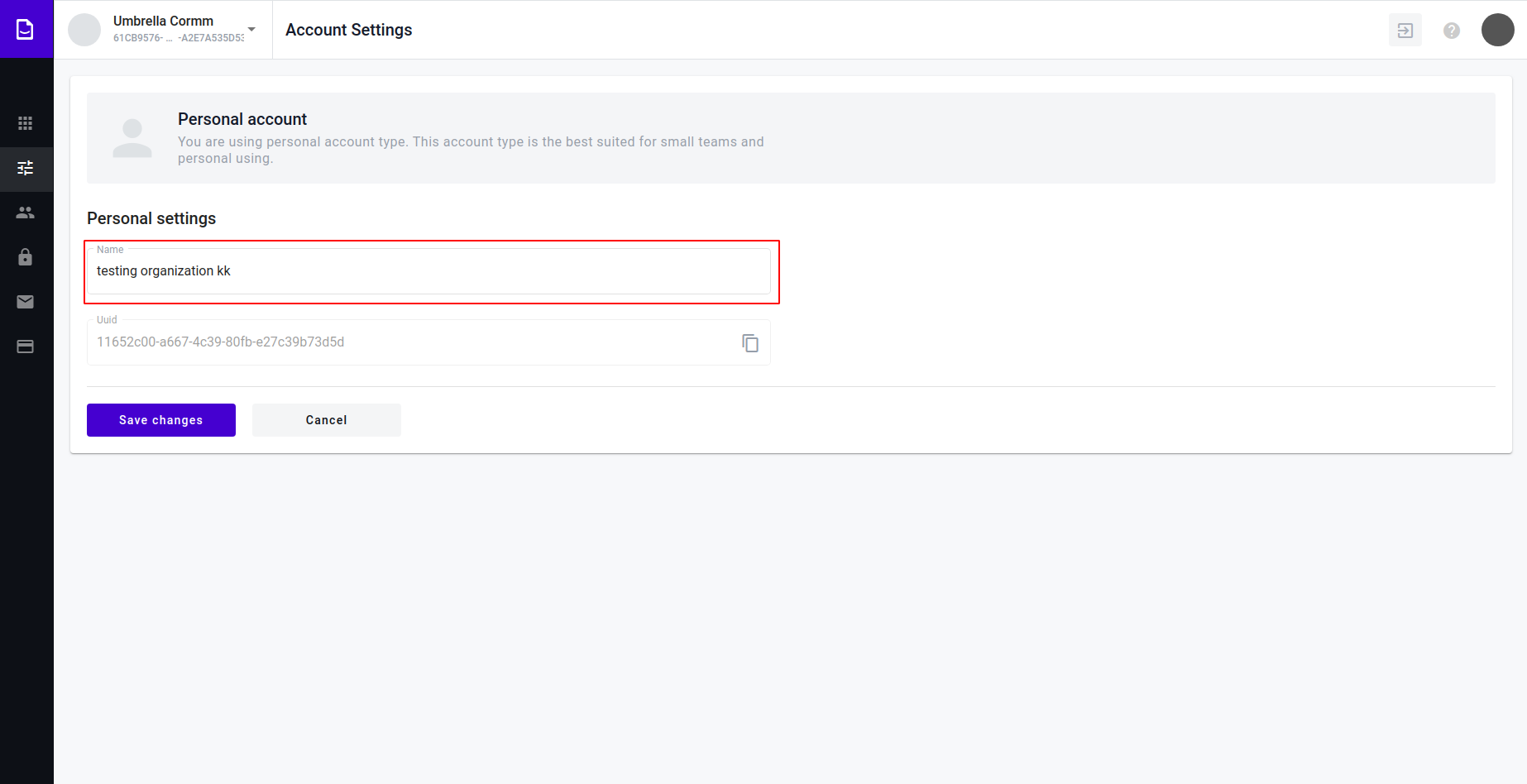
Edit account name.
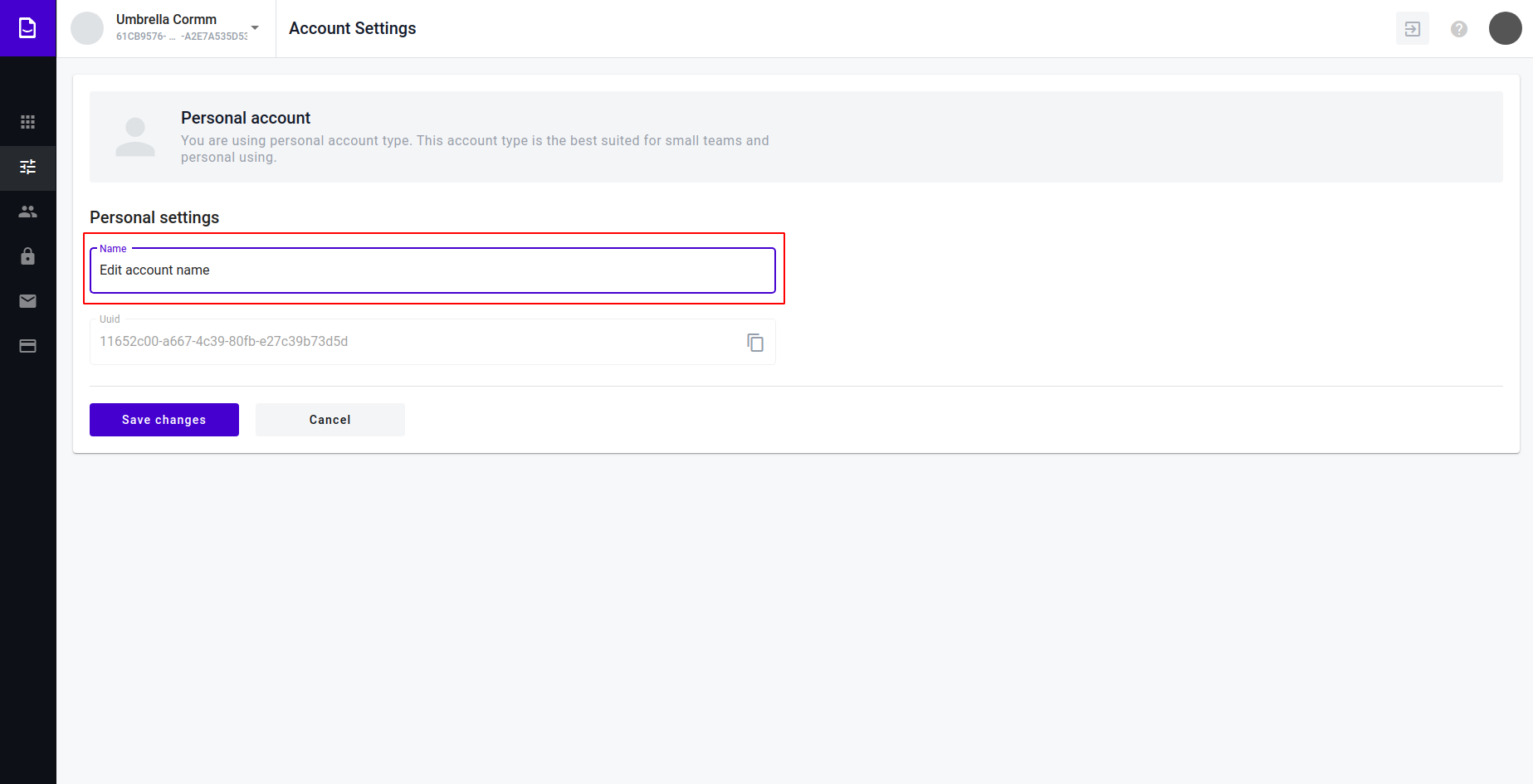
Press save changes
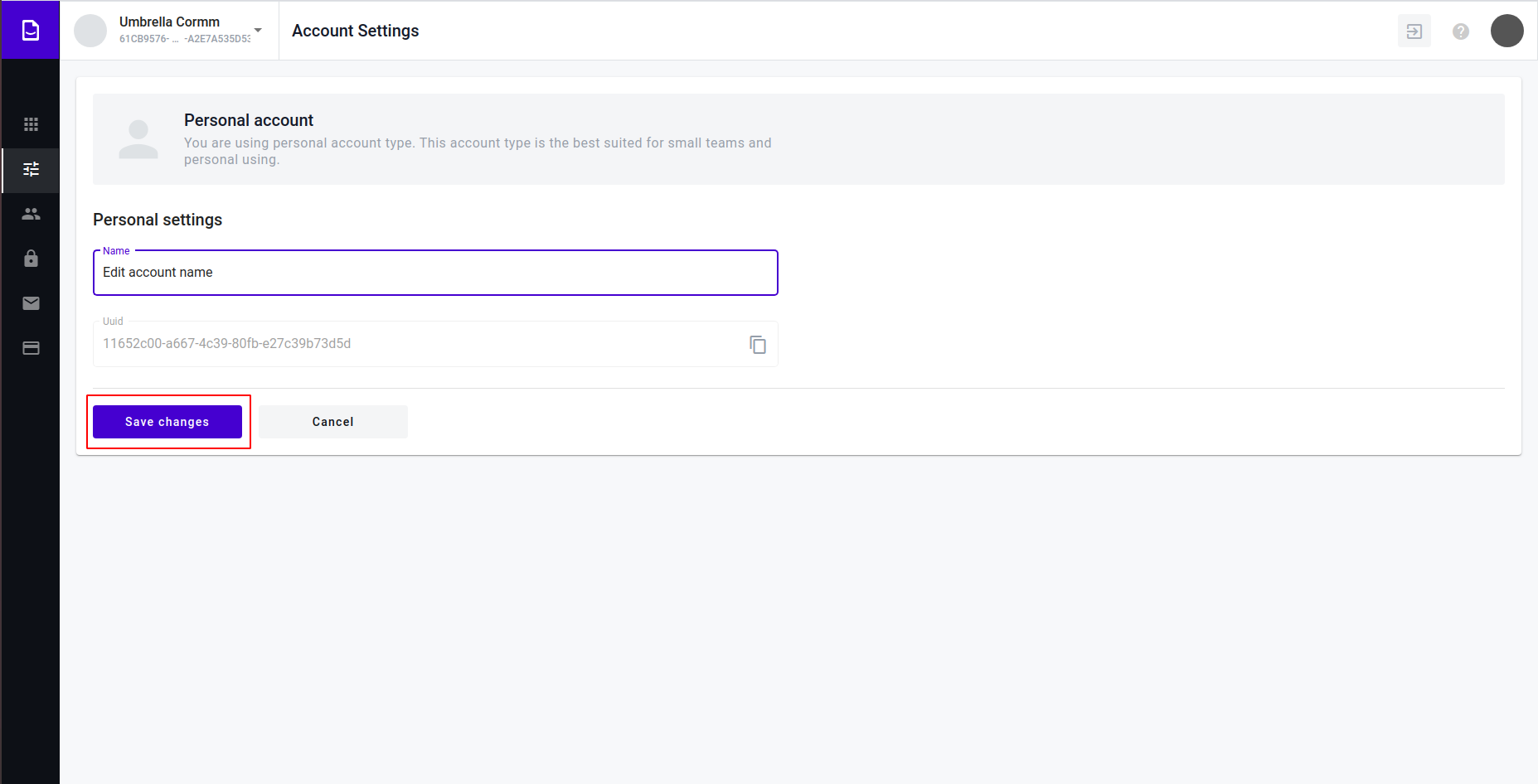
Message about successful update should appear
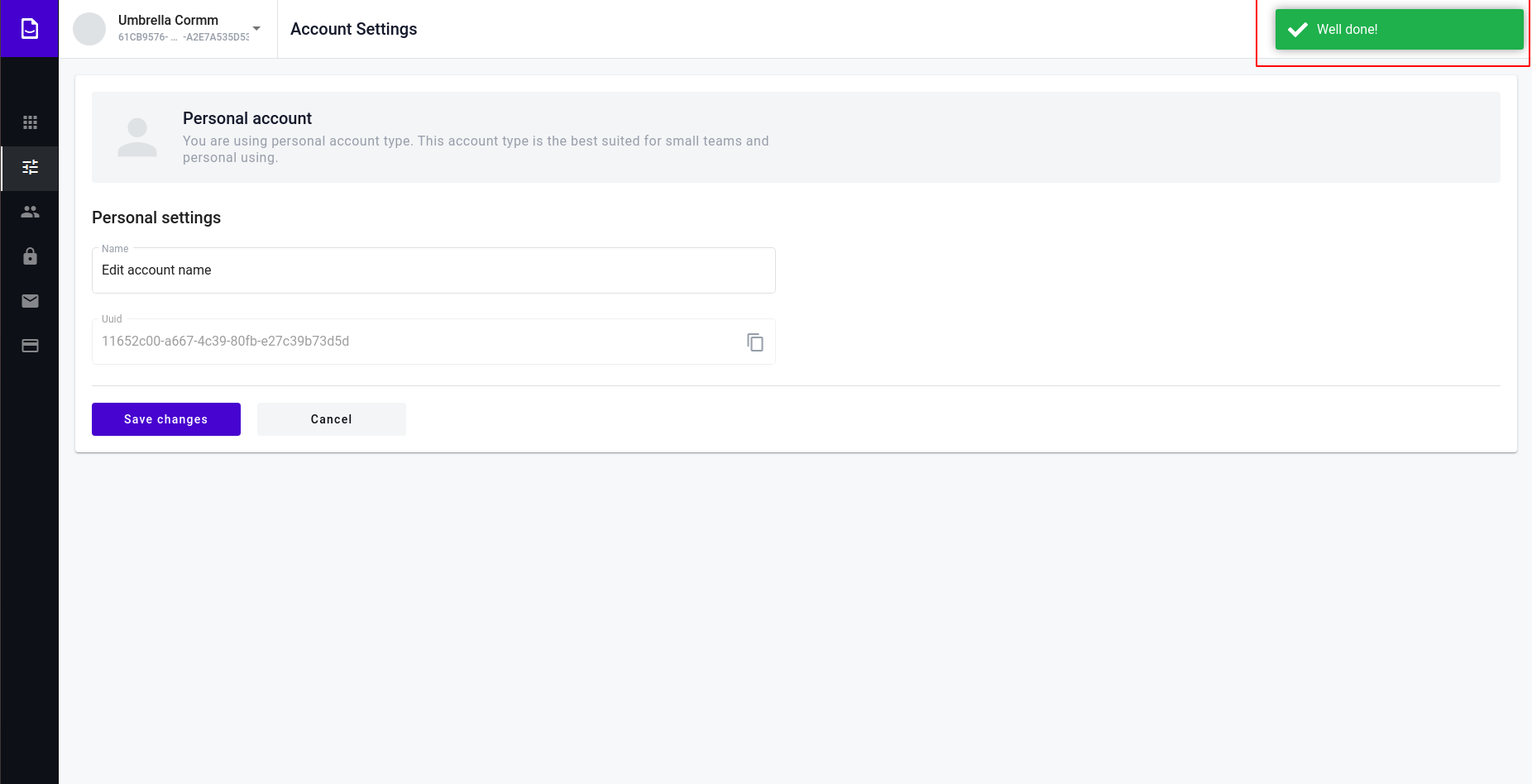
Ability for account and platform upload logos/photos¶
User can add logo for their account and change logo platform
Go to admin panel
User view “Account icon settings” and “Platform logotype settings”
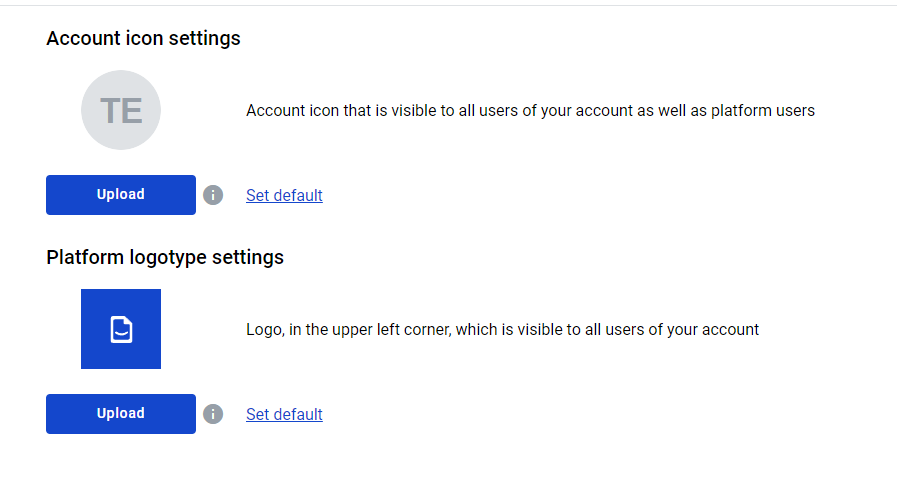
Click “Upload” button, user can choose any images. User can click the info icon and view params for images
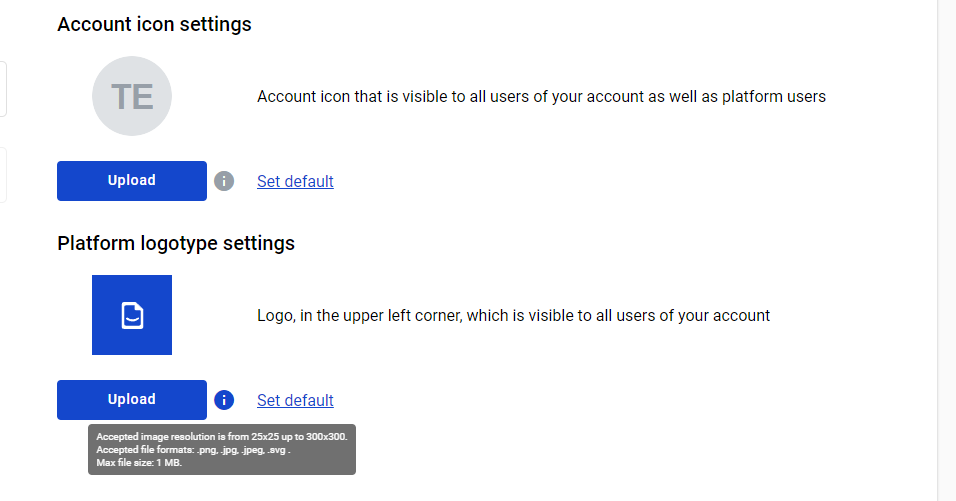
User can save image, if click “Save” button
You can return default logo, when user click “Set default” button. In this case logo will consist on two first letters account name and logo platform will consist logo WhiteDoc
Edit company account¶
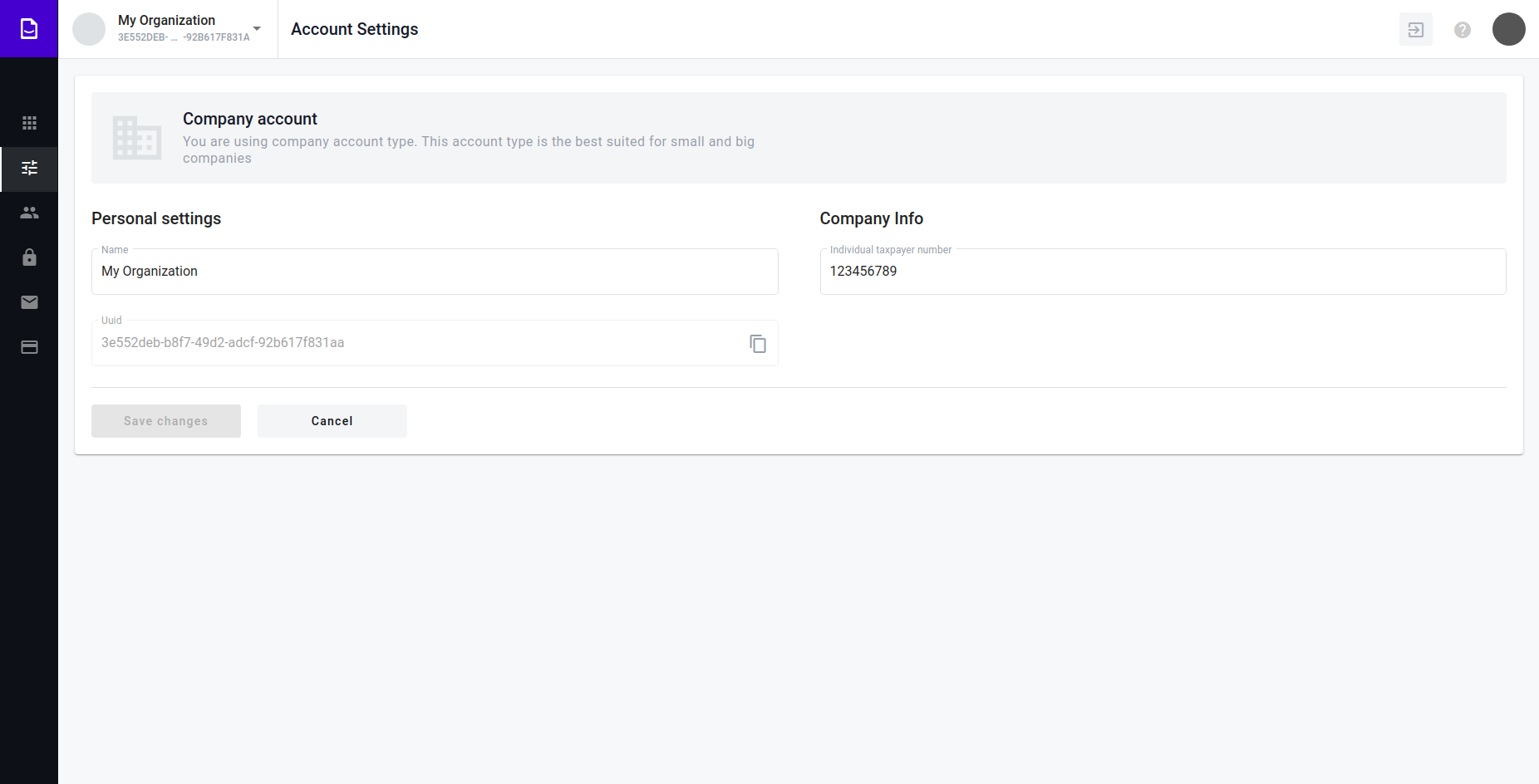
Click on the “Name” input. Validation (minimum 3 symbols, maximum 255 symbols)
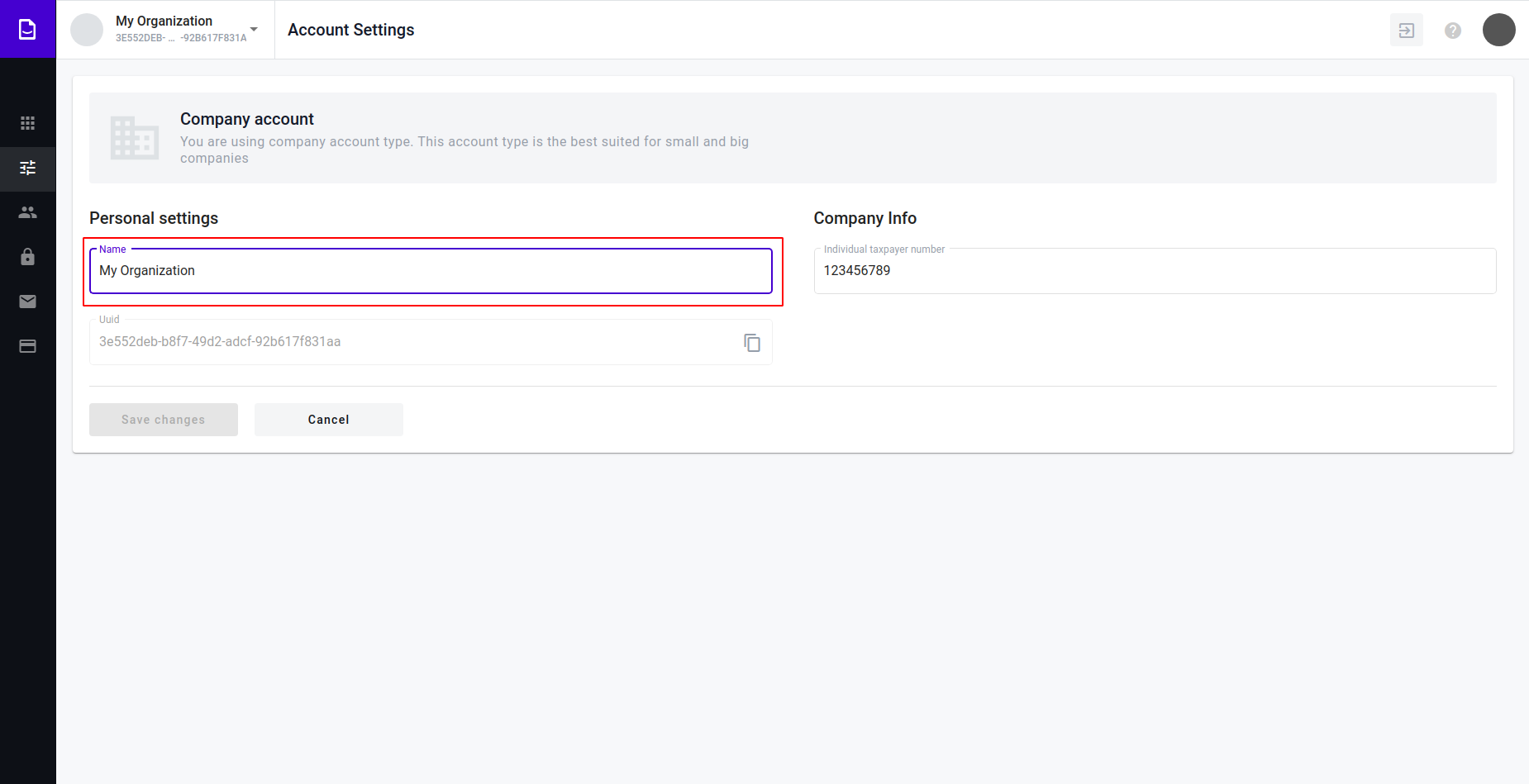
Edit account name.
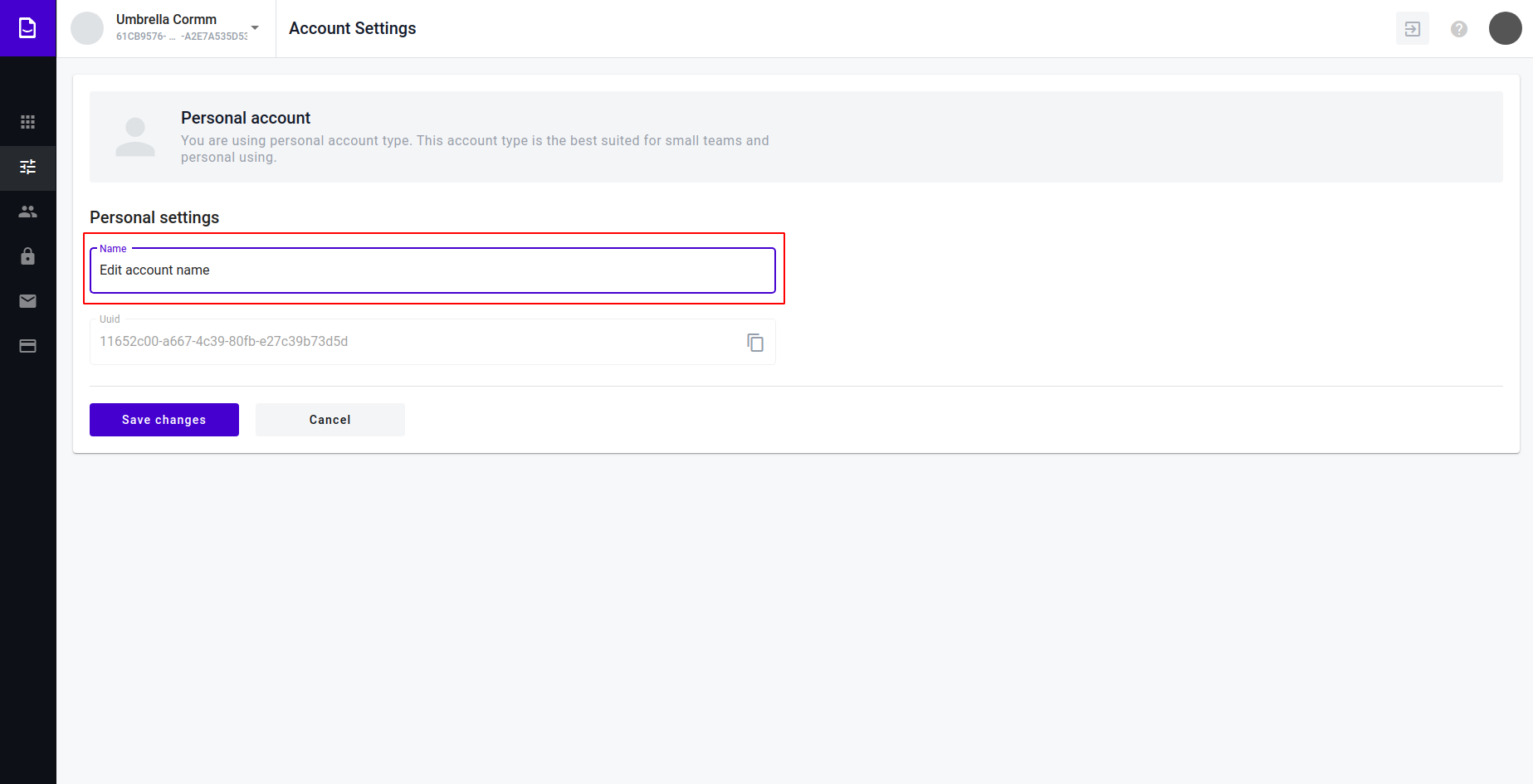
Click on the “ITN” input. Validation (minimum 8 symbols, maximum 128 symbols)
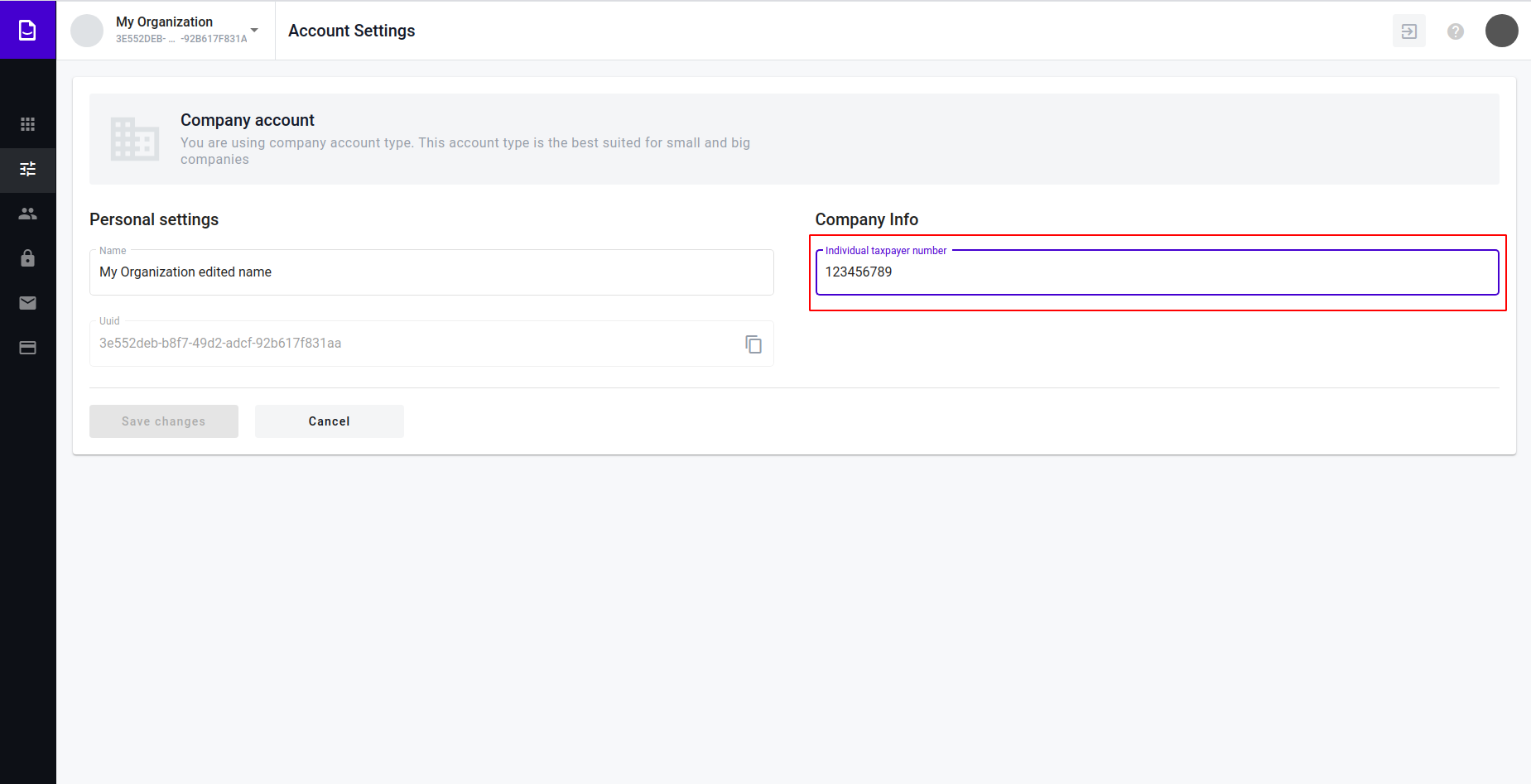
Edit account itn.
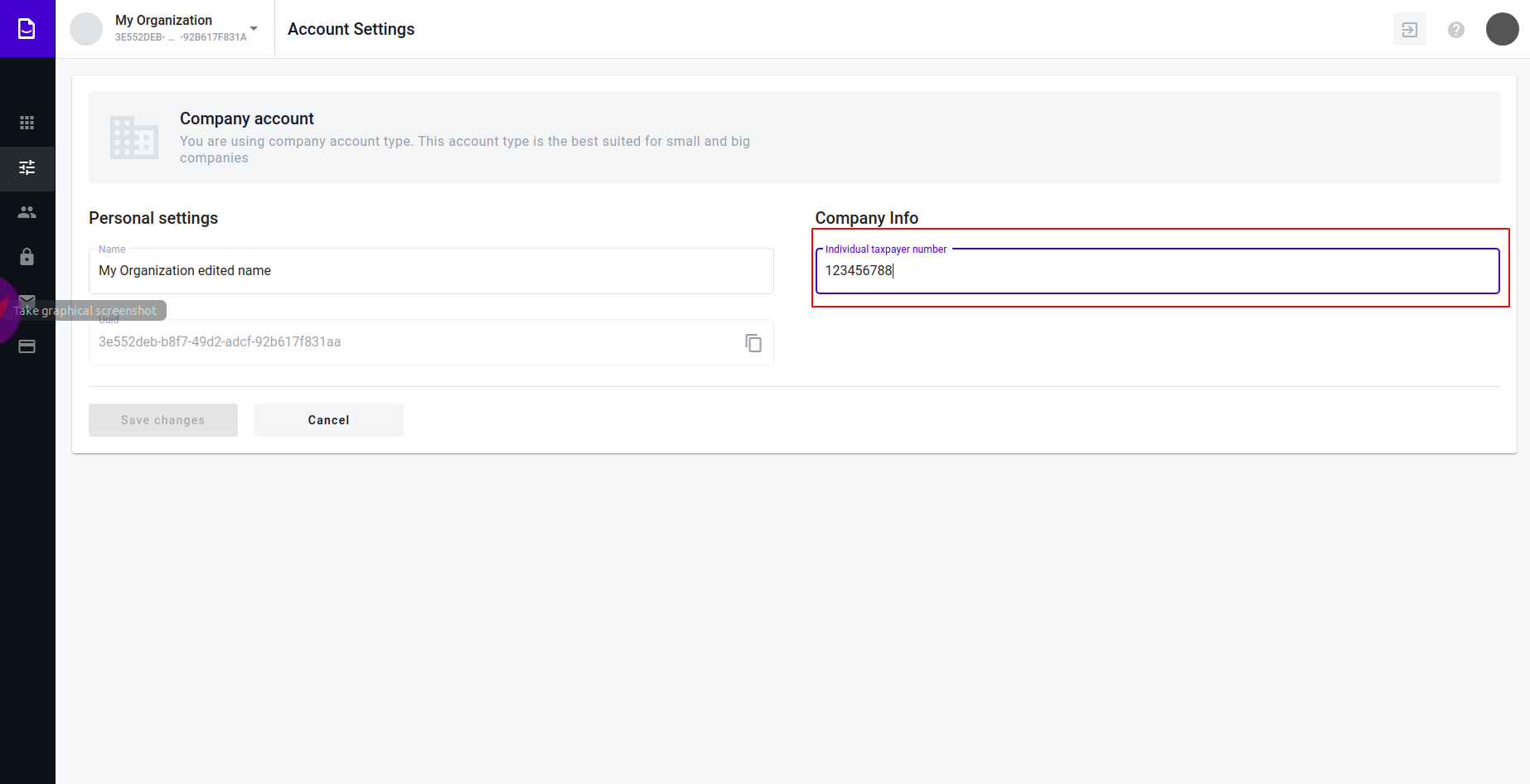
Press save changes
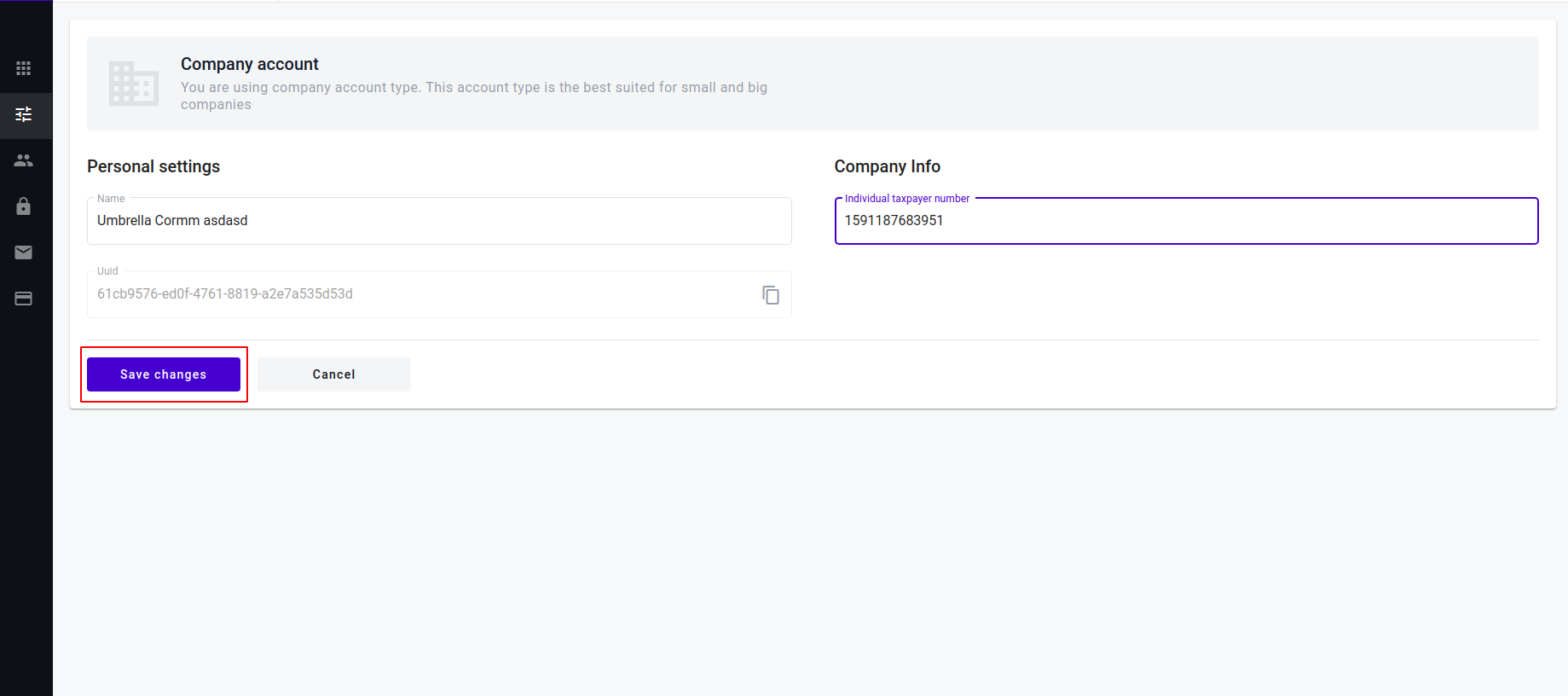
Message about successful update should appear
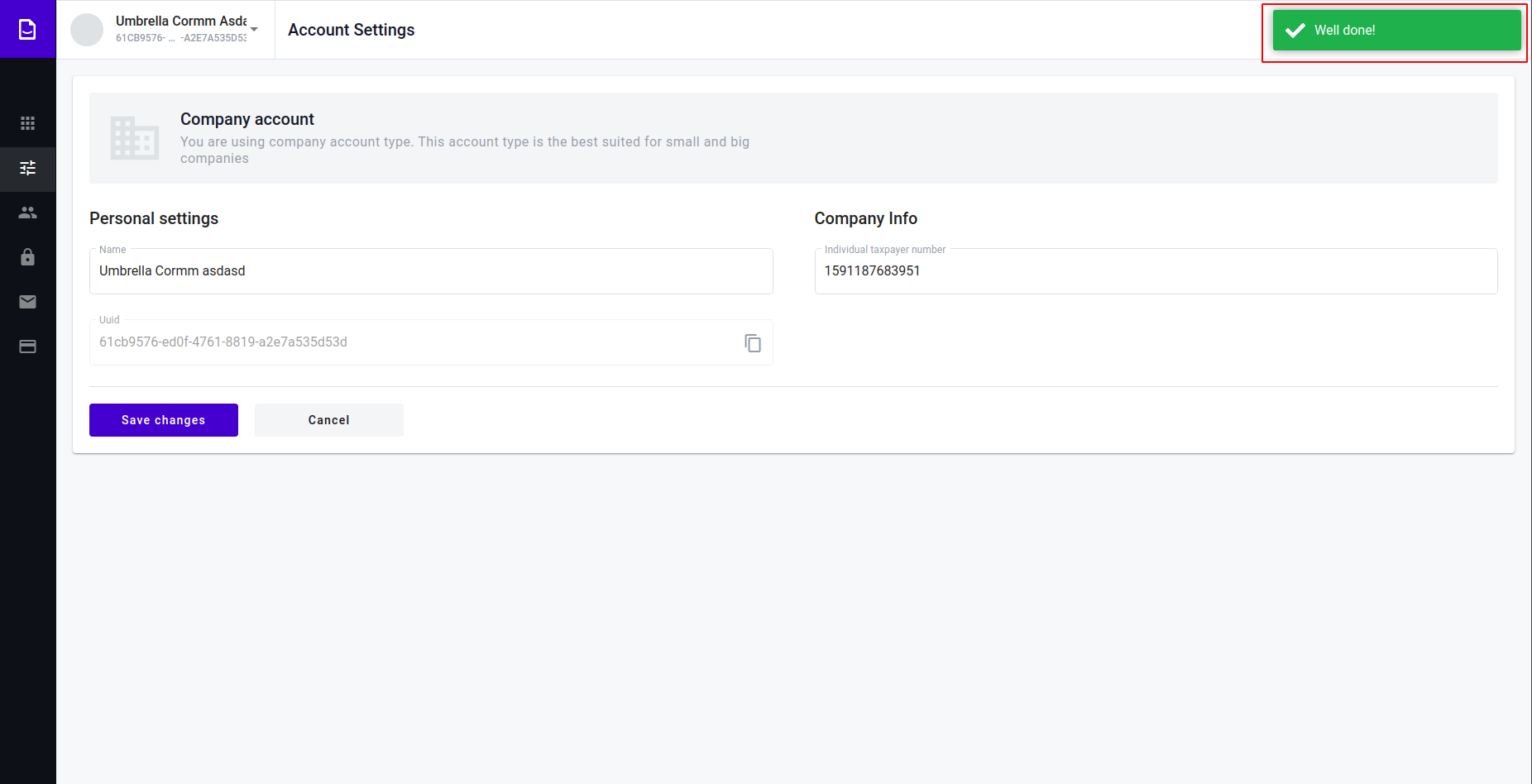
Going back¶
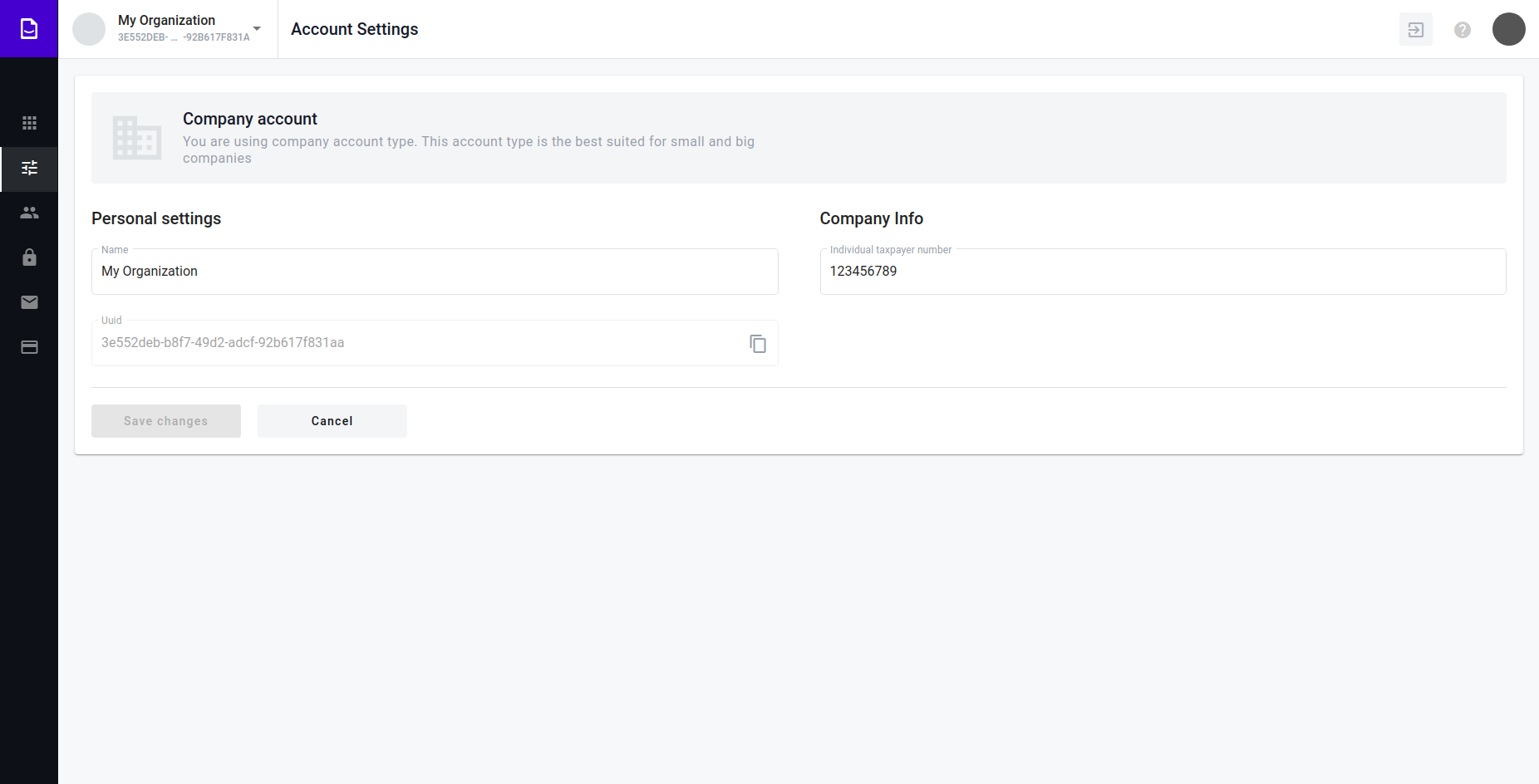
Click “Cancel” button. This action will take you to previous page.
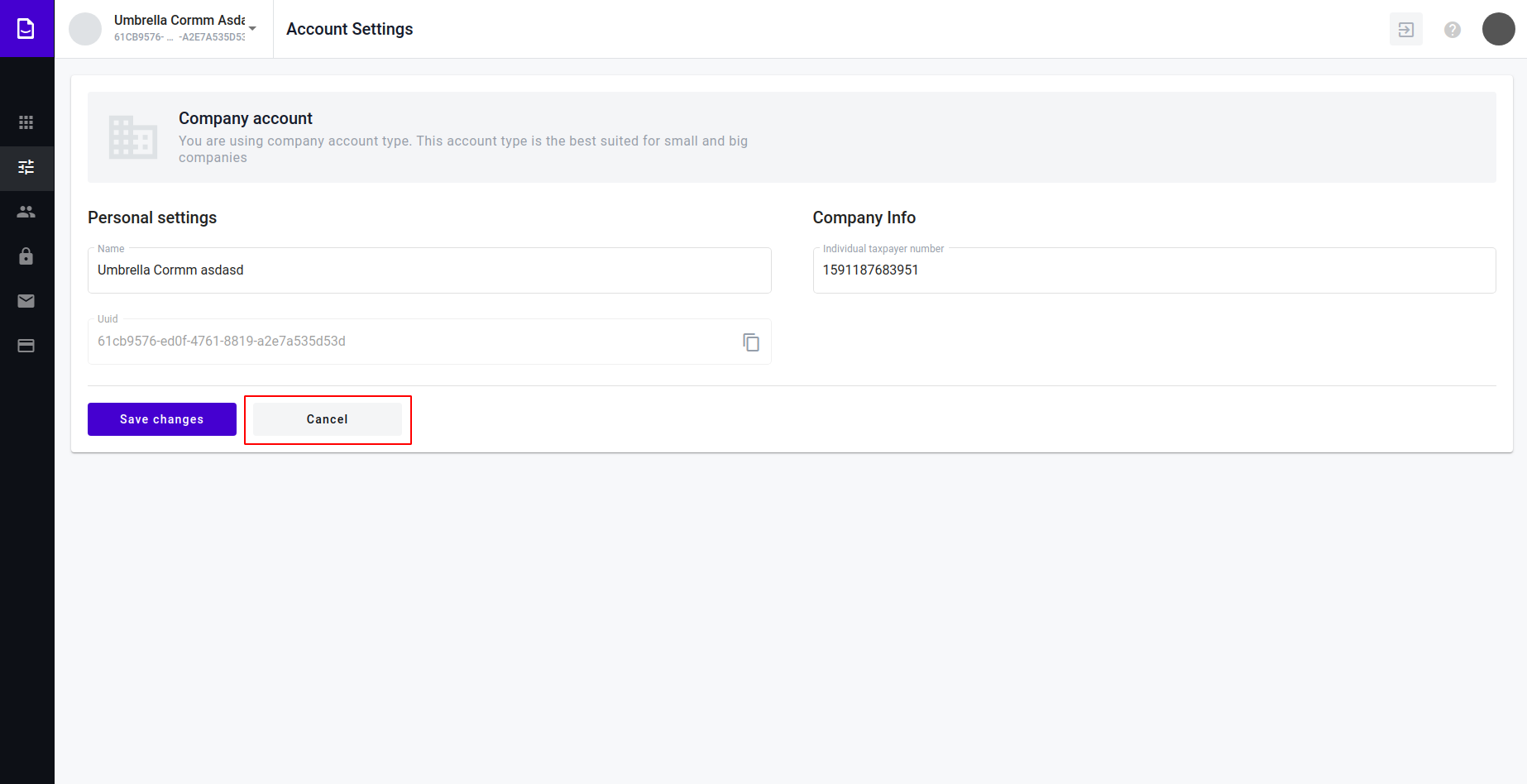
Delete account¶
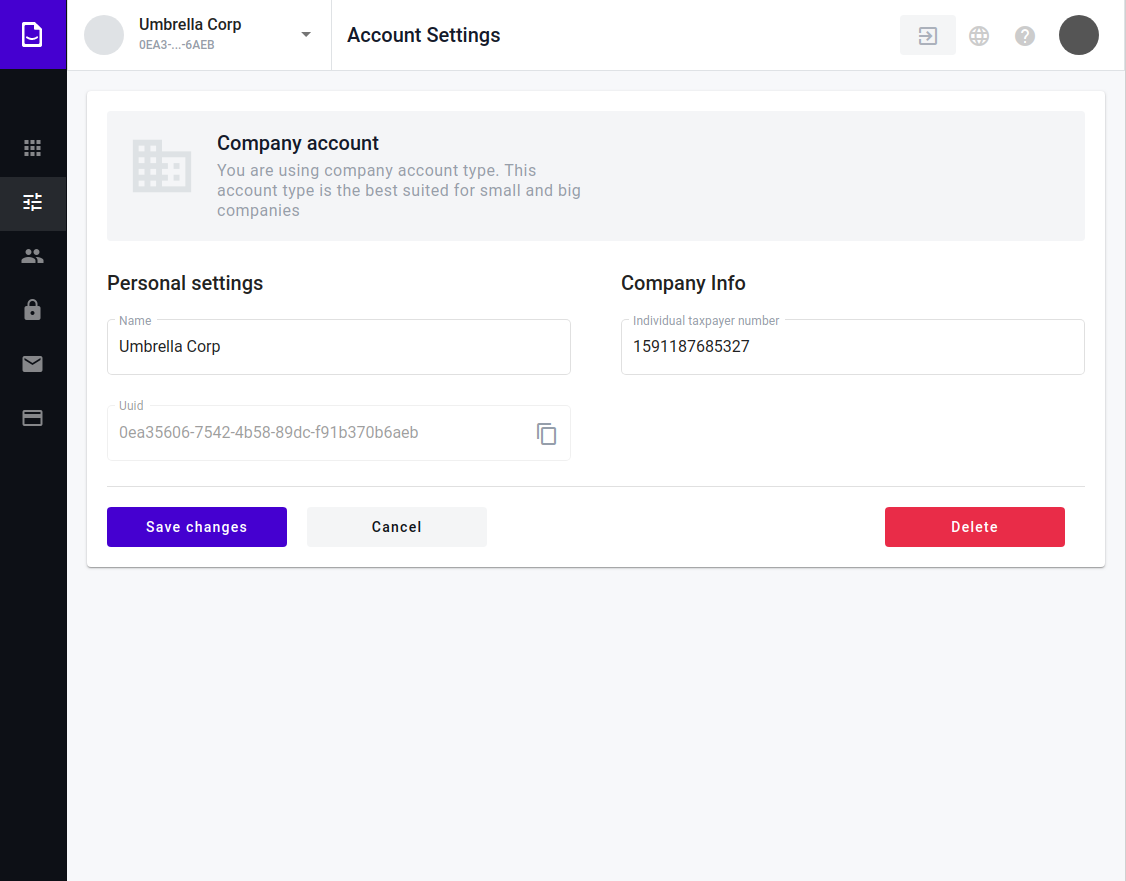
Click “Delete” button.
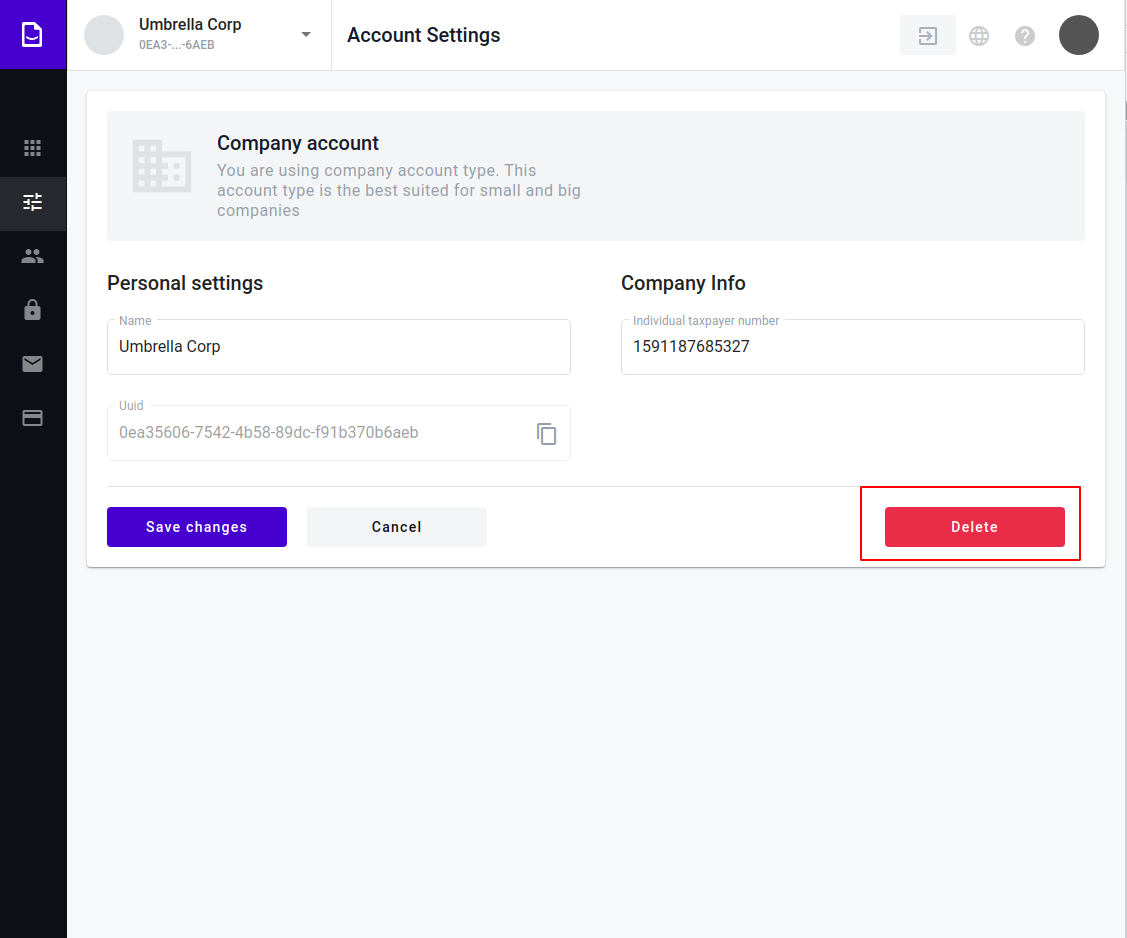
Popup should open.
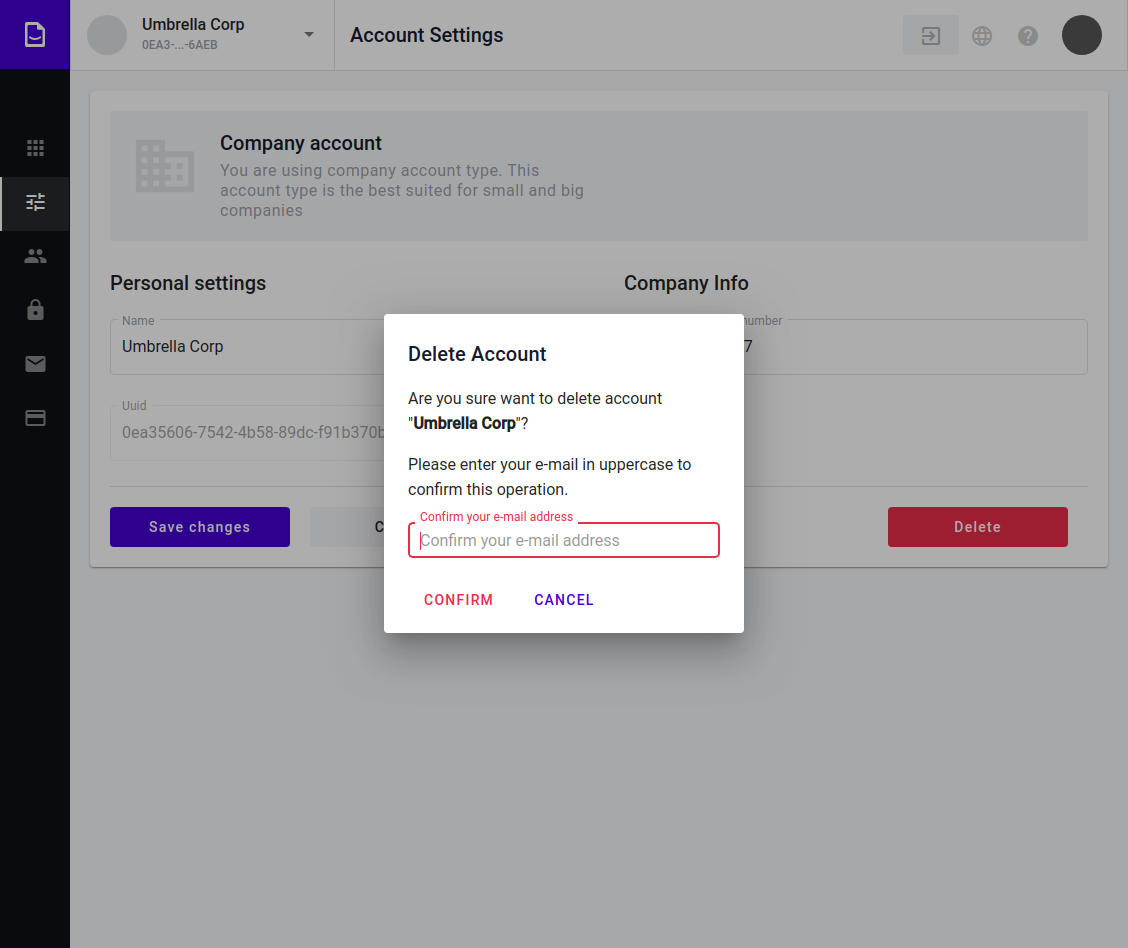
Popup should open.
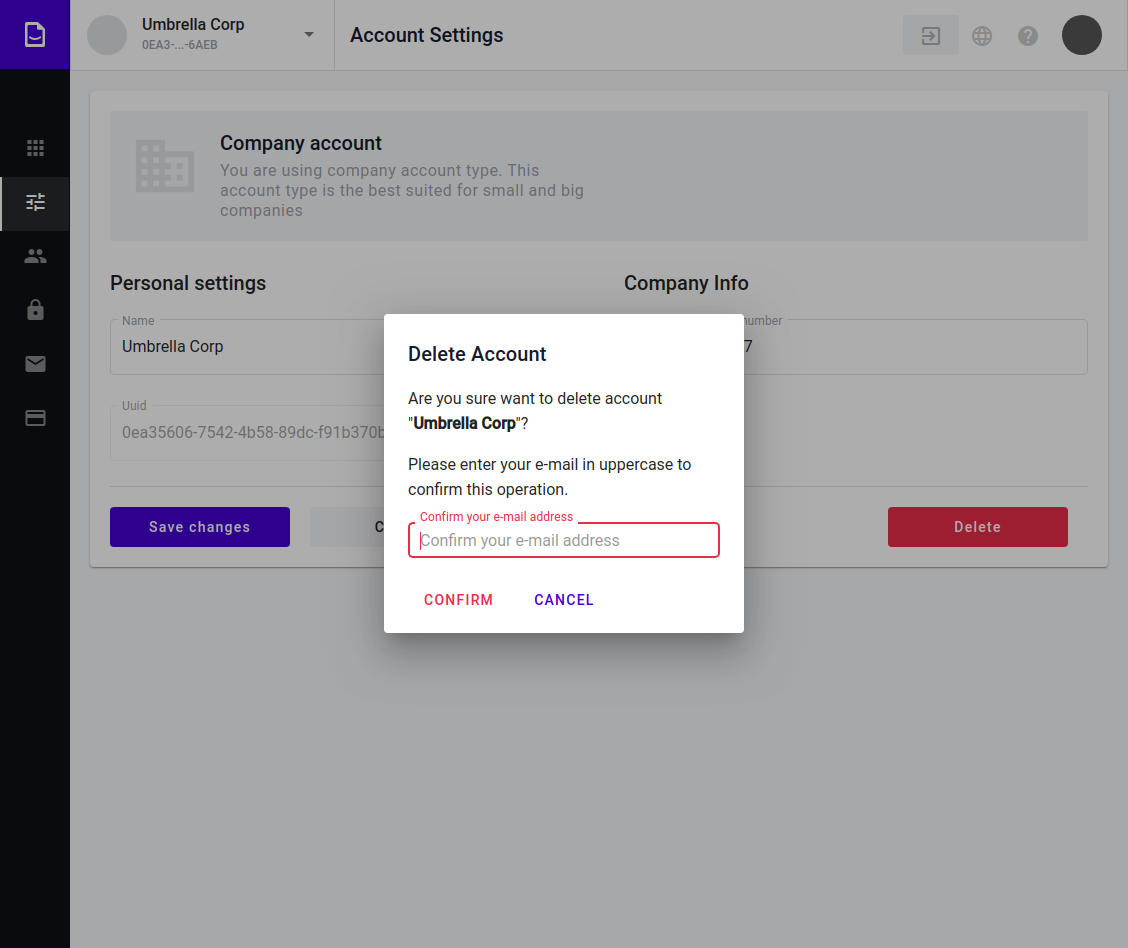
If you want to cancel the operation click ‘Cancel’
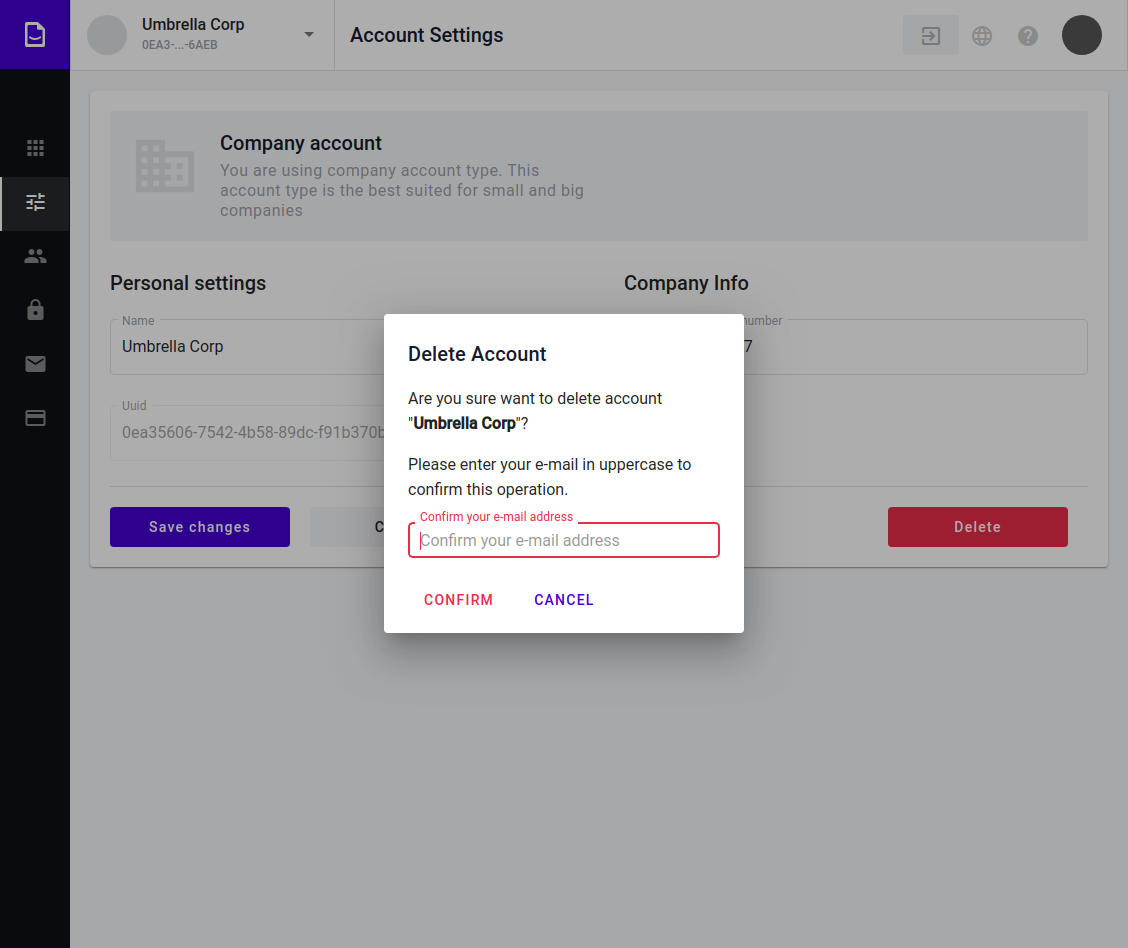
Type your user e-mail in uppercase to email input
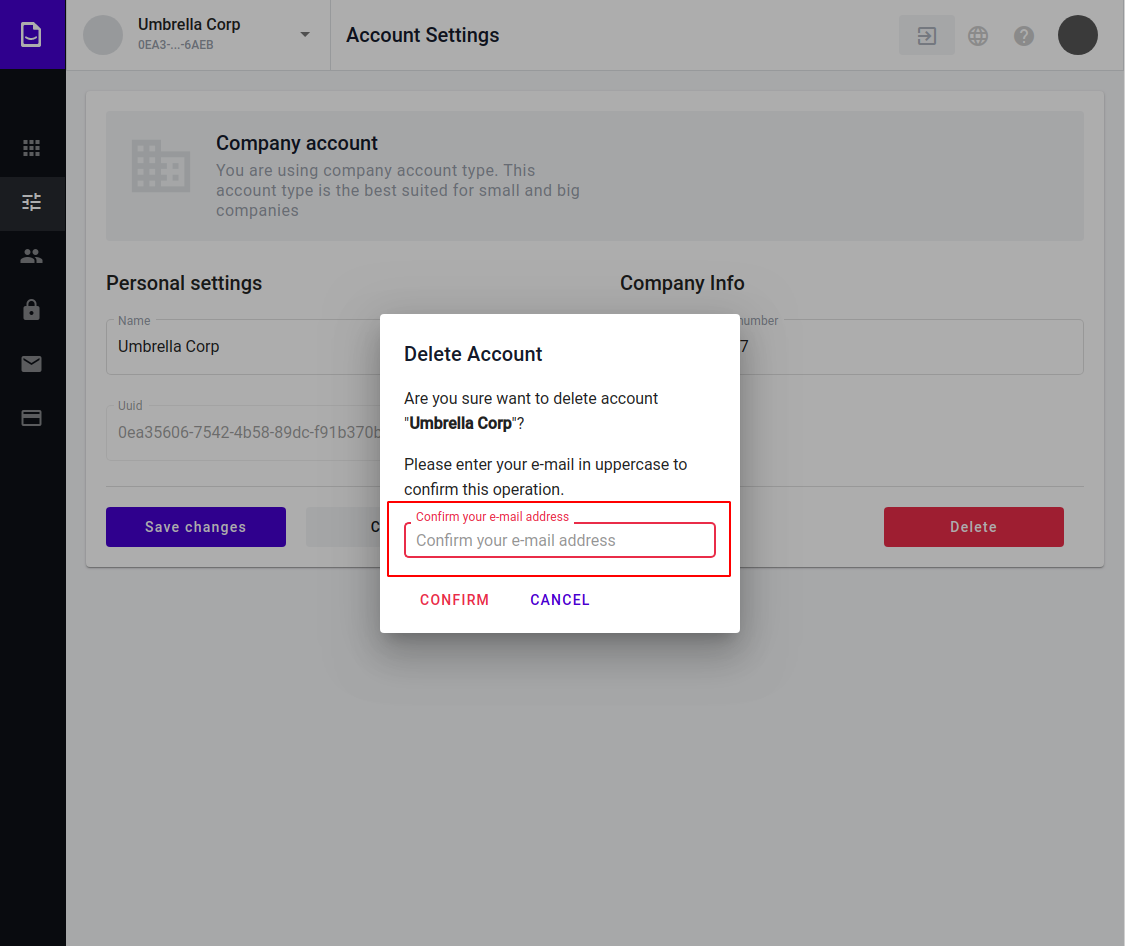
Click “Confirm”
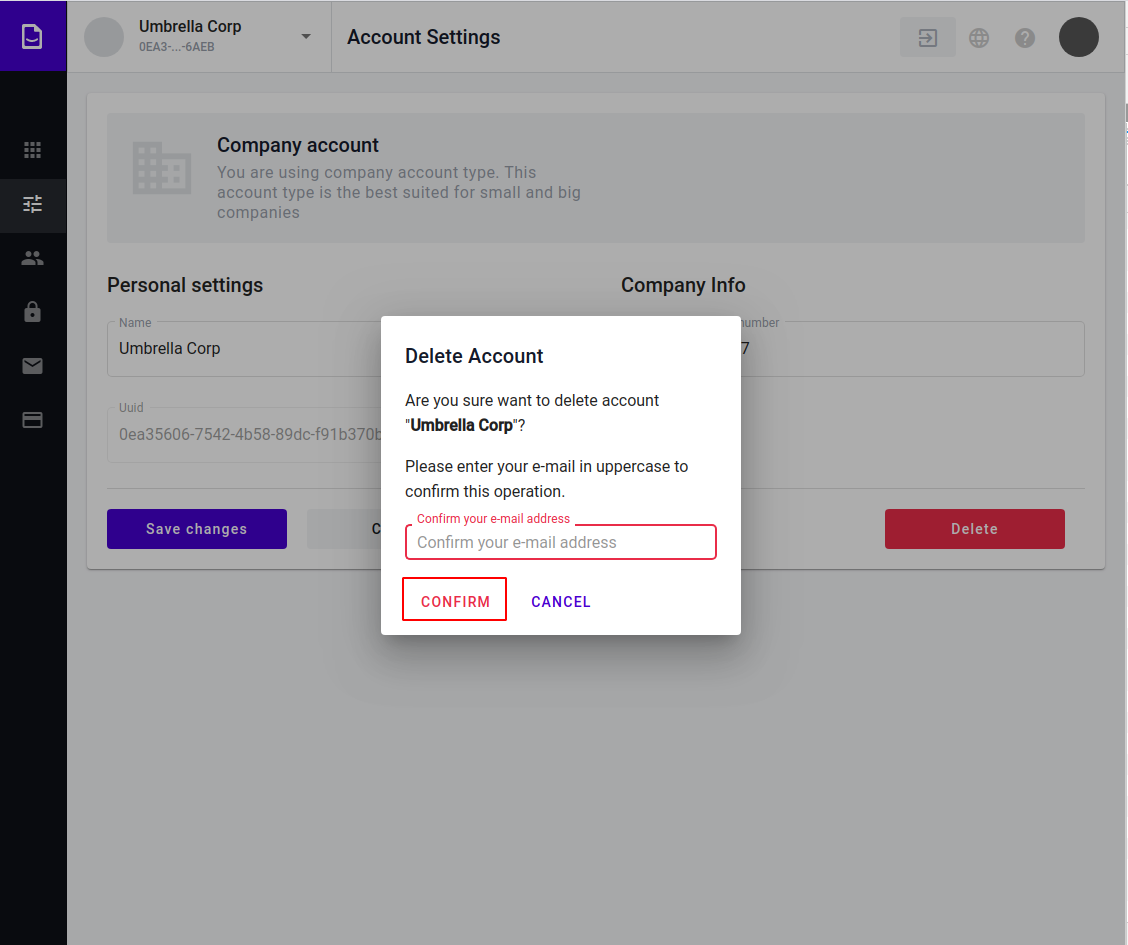
Content list