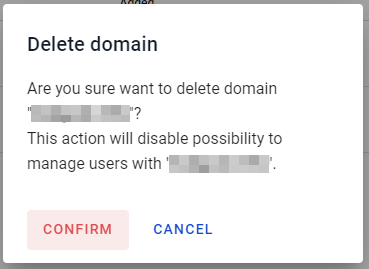Domains configuration¶
Domains configuration allows manage owned to you domains, activate and deactivate domains inside platform. Domains necessary to add and verify if you need to create users on platform with domain you owned.
How to add domain¶
To add domain follow to the respective tab on the Account settings menu called “Domains”
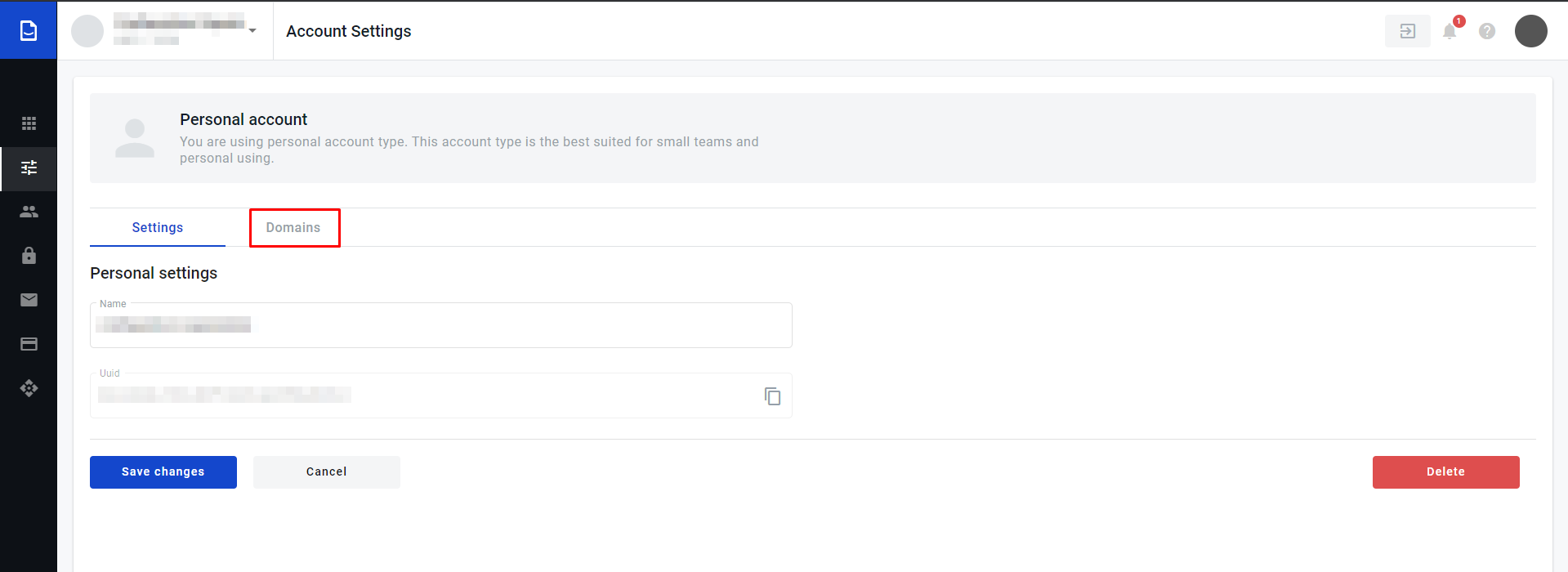
Click on the button “Add domain” in header
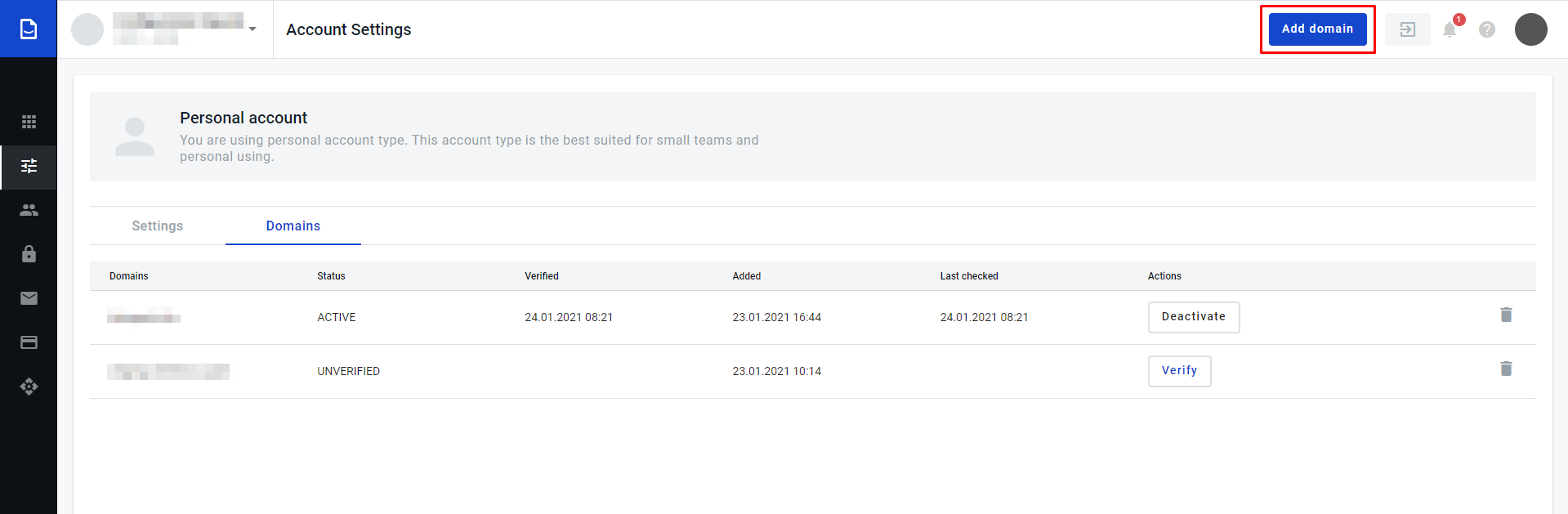
Enter domain name you owned and confirm your action
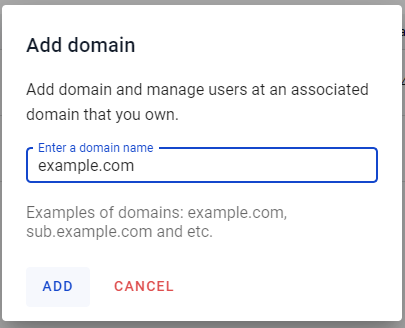
If domain is existing, we can ping it and domain has not verified by anyone else it will be added to the domain list
How to verify a domain¶
Add domain to platform
After addition you will see modal window with instructions
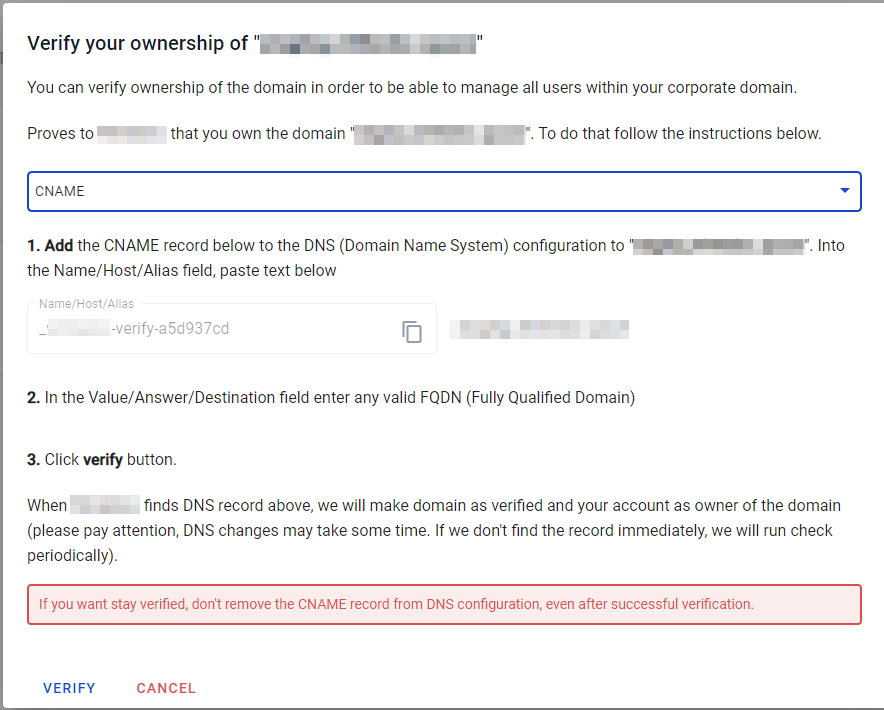
Copy data from the modal and enter to the respective field on the DNS configuration of your domain
Click on “Verify” button on modal window and system automatically tries to confirm you ownership
As soon as system get proofs of your ownership admin get email notification related to successful domain verification on platform
How to activate a domain¶
Click on the “Activate button”, which appeares after successful domain verification

Domain is active
How to delete a domain deletion¶
Click on “bin” icon ahead domain you want to delete
Confirm you action (Pay attention that if you delete verified domain you will lose possibilit to manage user with your’s domain)