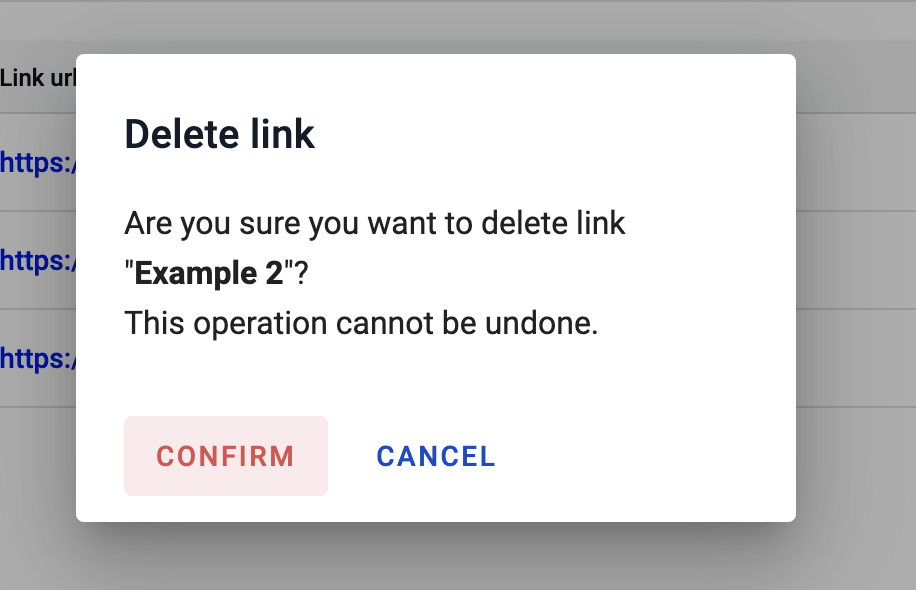External links configuration¶
External links configuration allows manage list of links to external resources, which may be useful for mailbox users.
How to add an external link¶
To add external link follow to the respective tab on the Account settings menu called “External links”
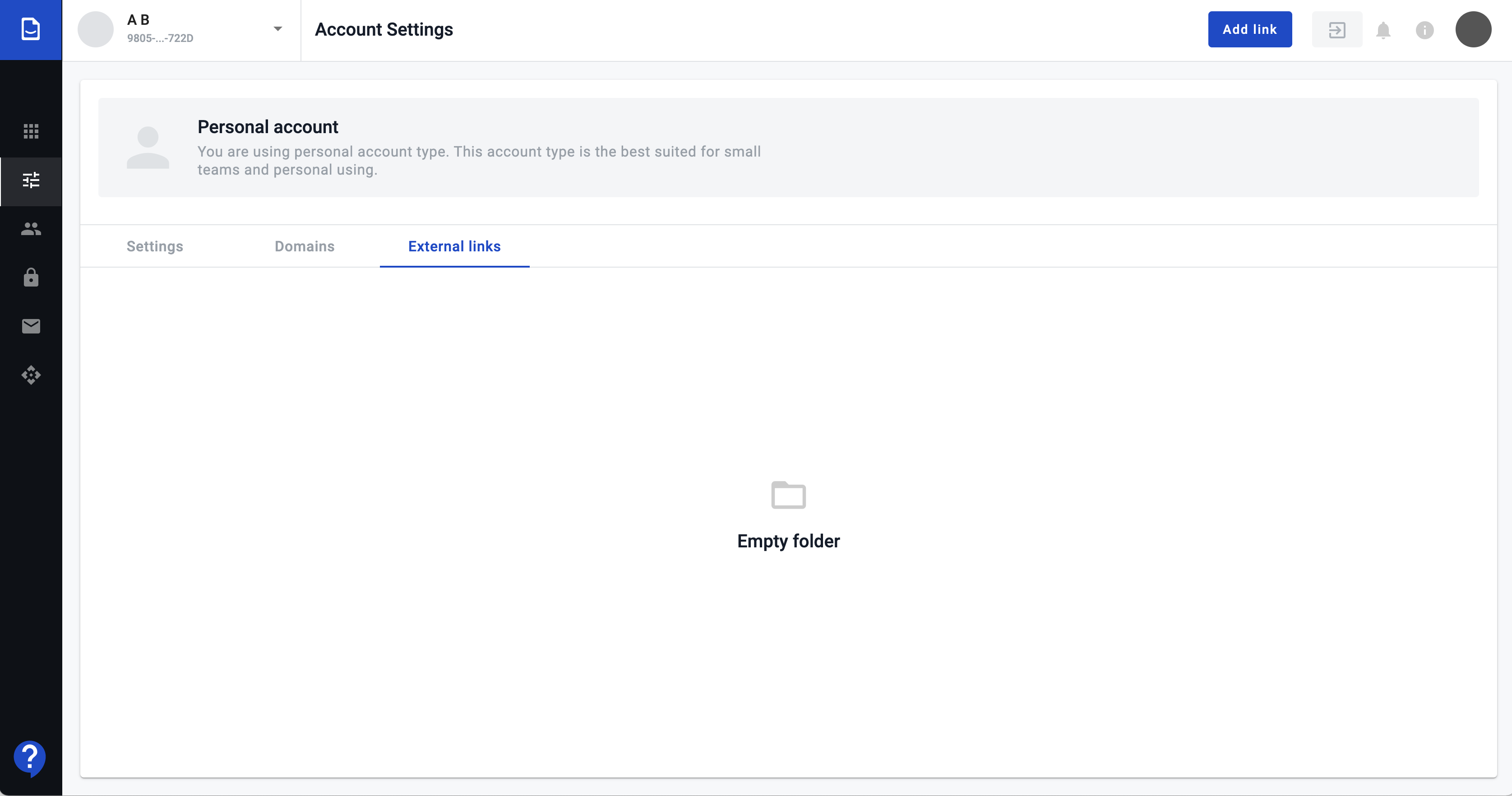
Click on the button “Add link” in header
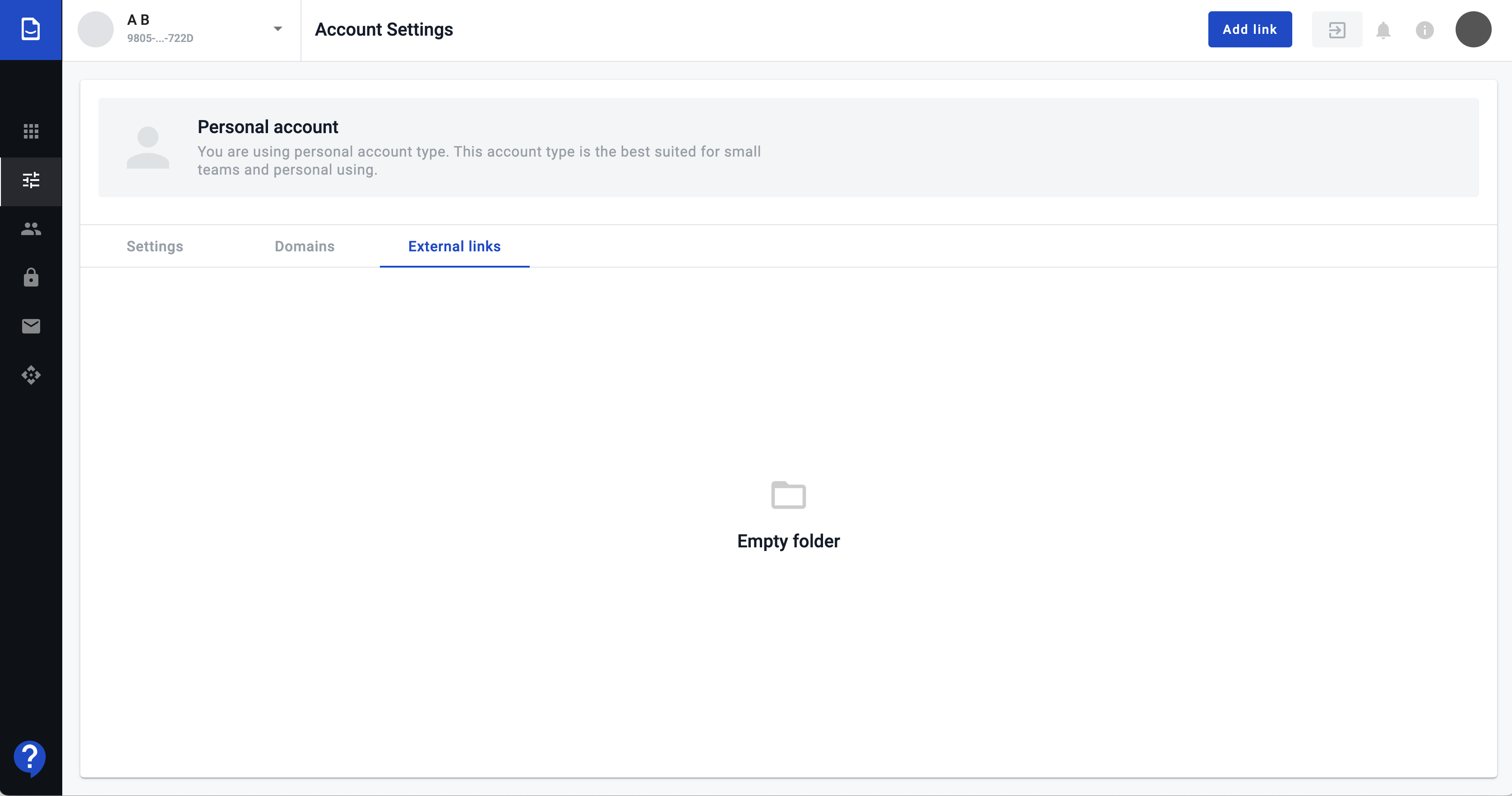
Enter link name, url and access level: account-wide or mailbox-specific. If you choose account access level for link all users who have access to mailboxes from this account will watch the link. If you set as access level specific mailbox only users who have access to this mailbox will watch link
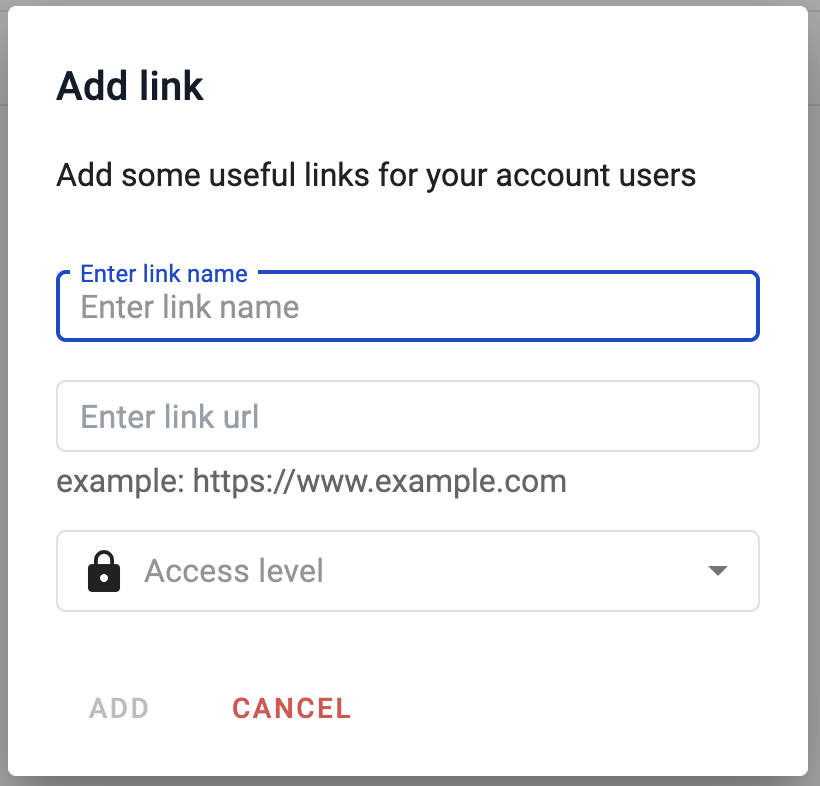
Popup will be closed and new link will be added to the end of the existing links list
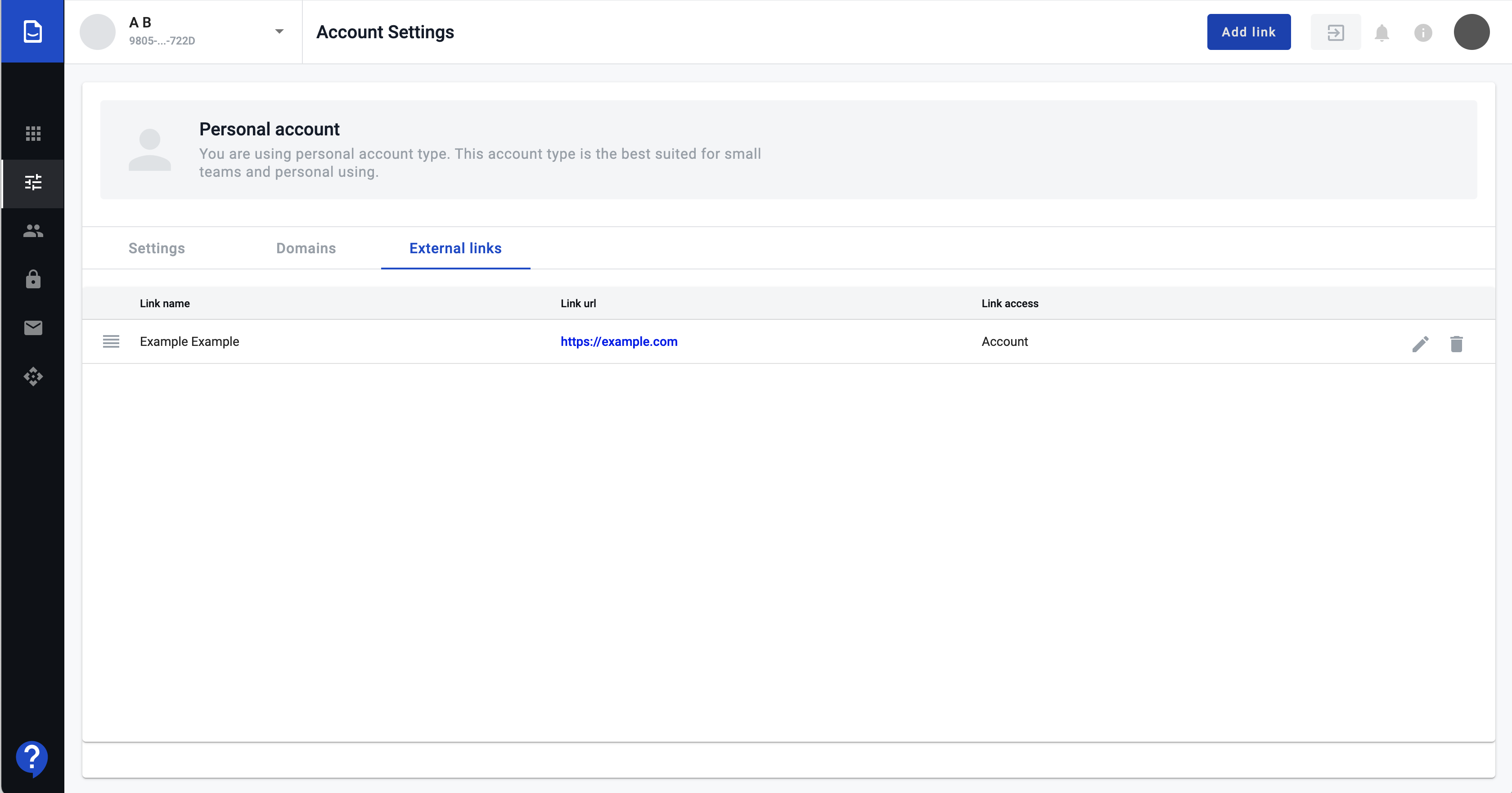
How to modify a link¶
To modify link press edit icon in the links list
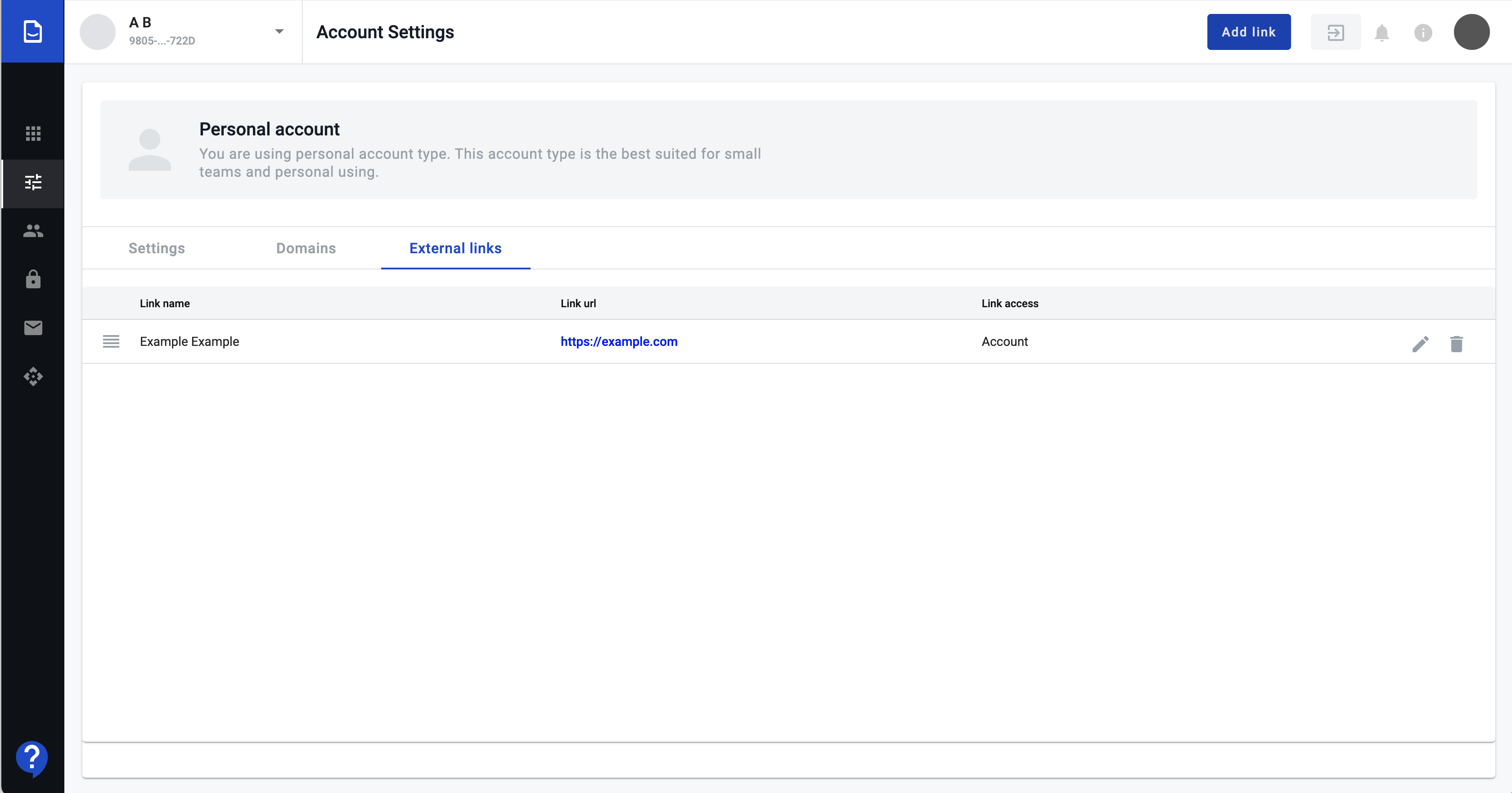
Do changes and press save button
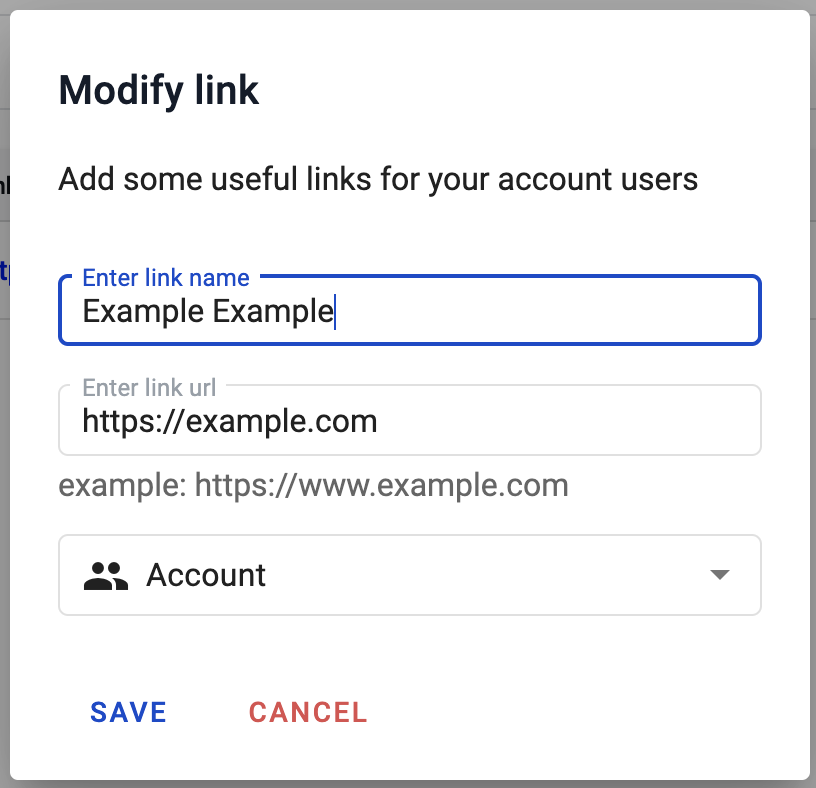
How to change links order¶
Click on the “order” icon on the left in links list
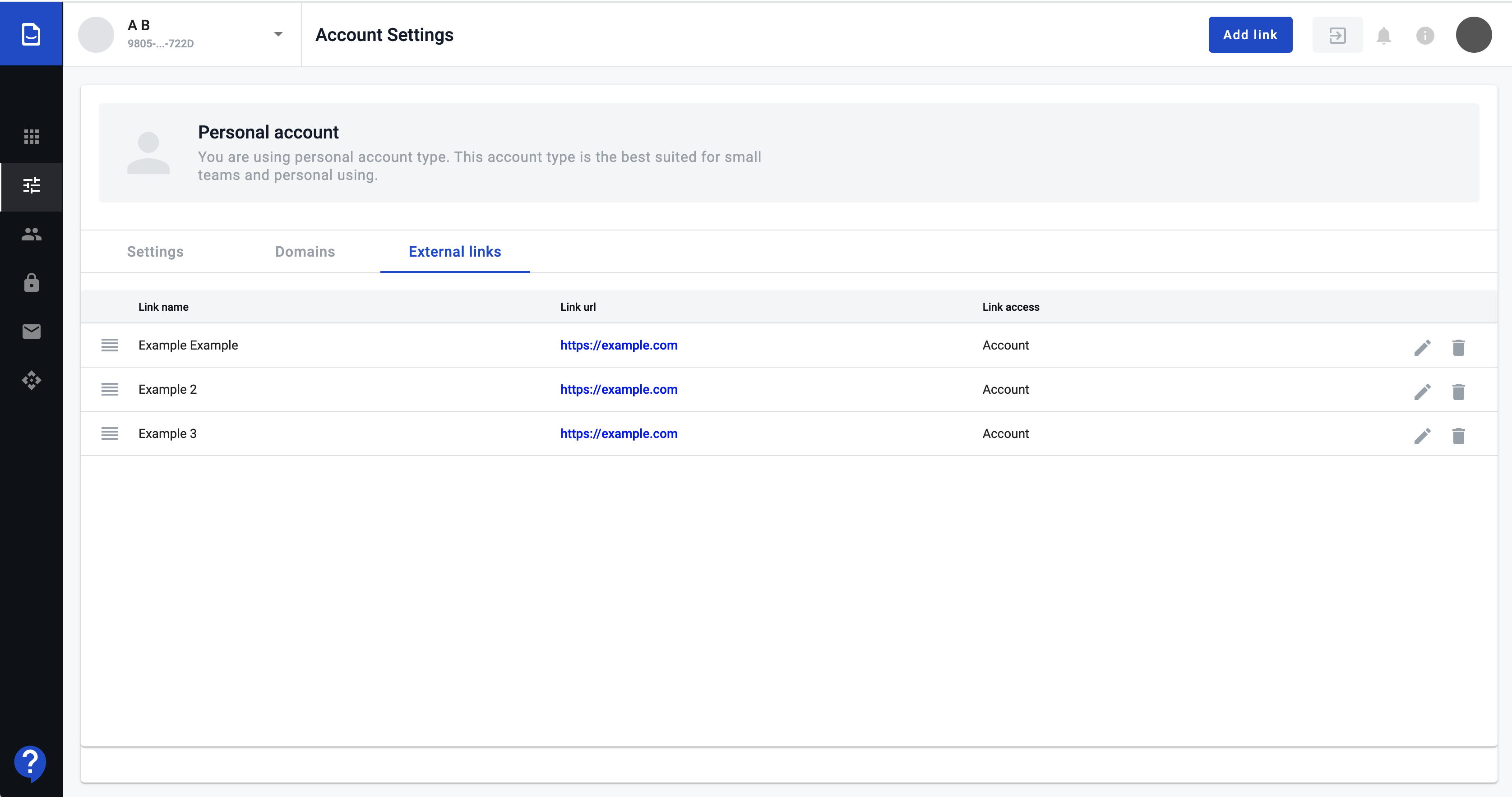
Drag link to new position, and drop there
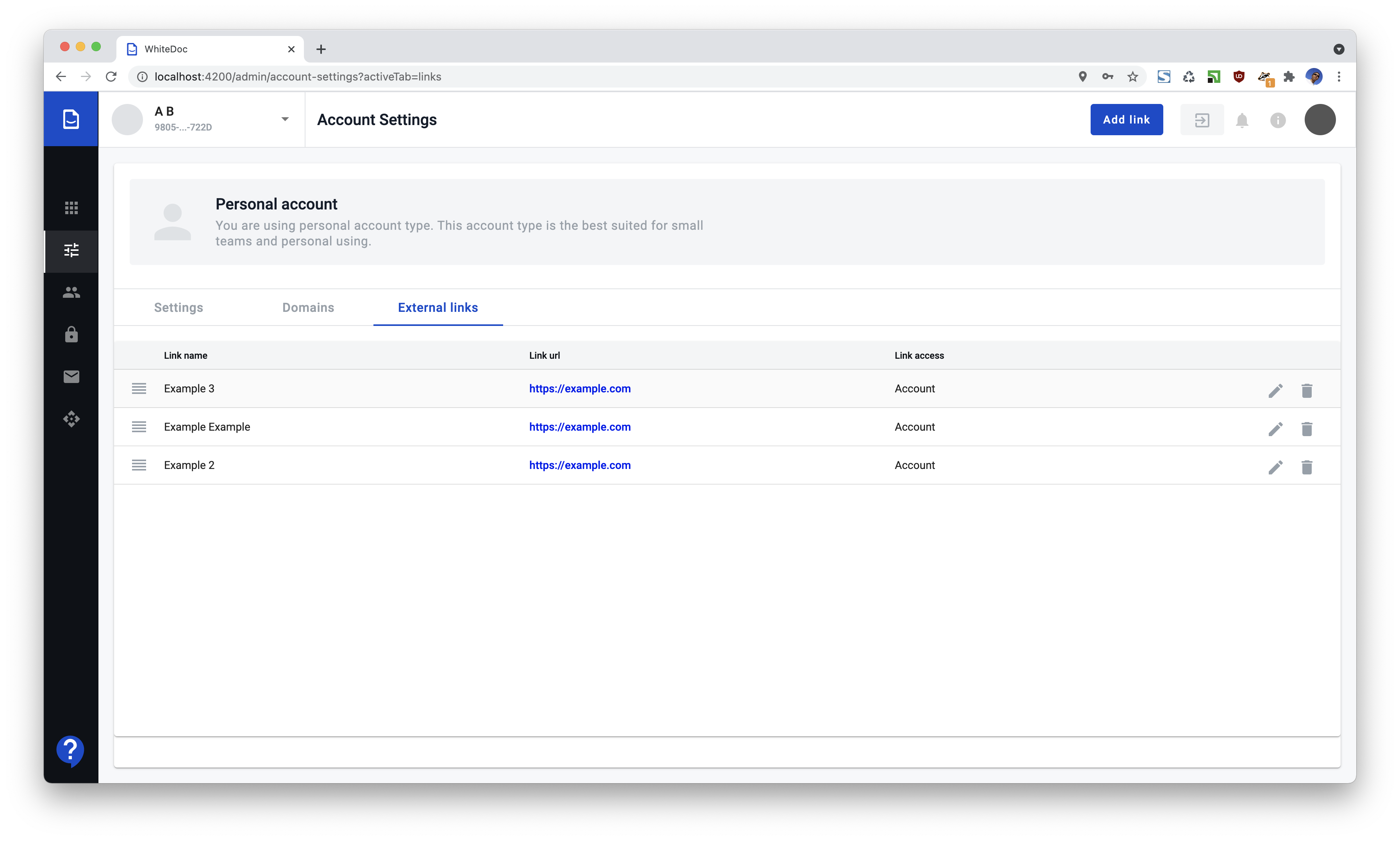
All links display according to the order set but if any of “official” link presented on platform they will be shown first.
How to delete a link¶
Click on “bin” icon ahead link you want to delete
Confirm you action