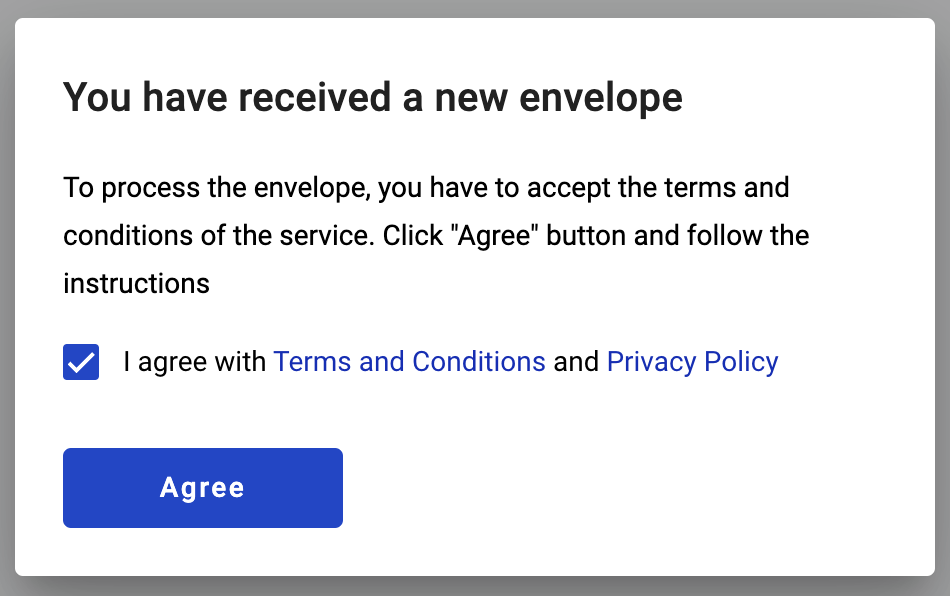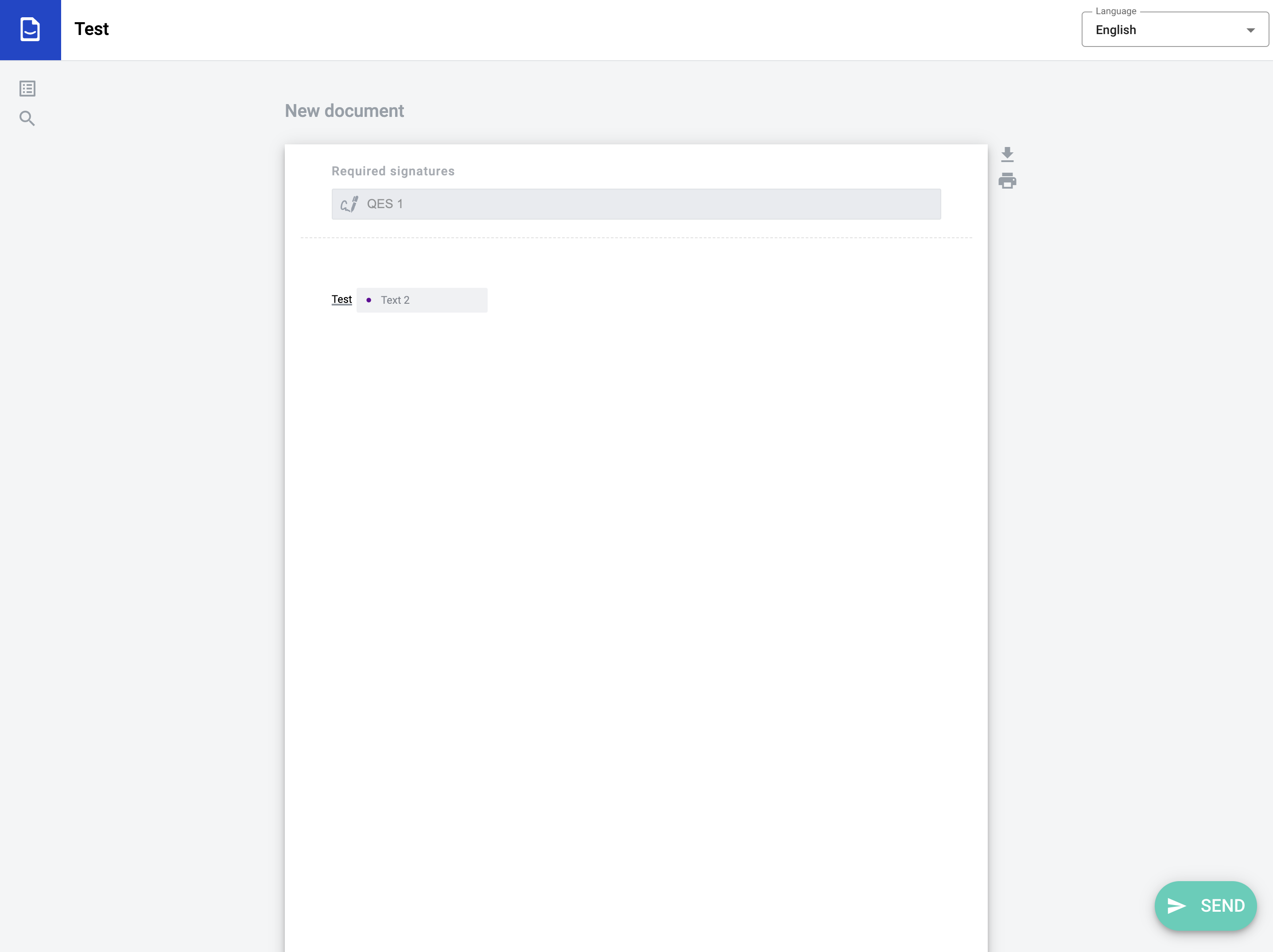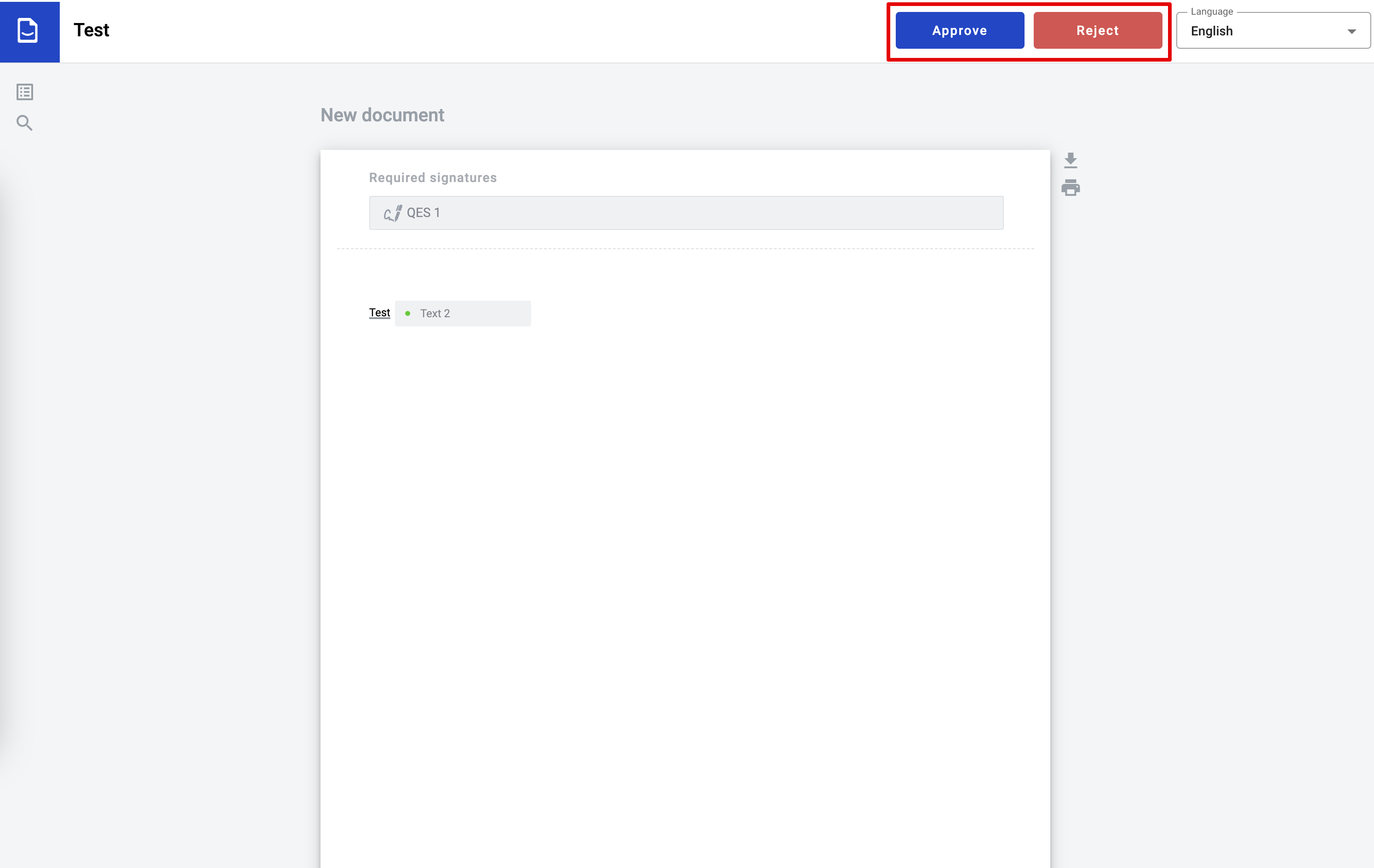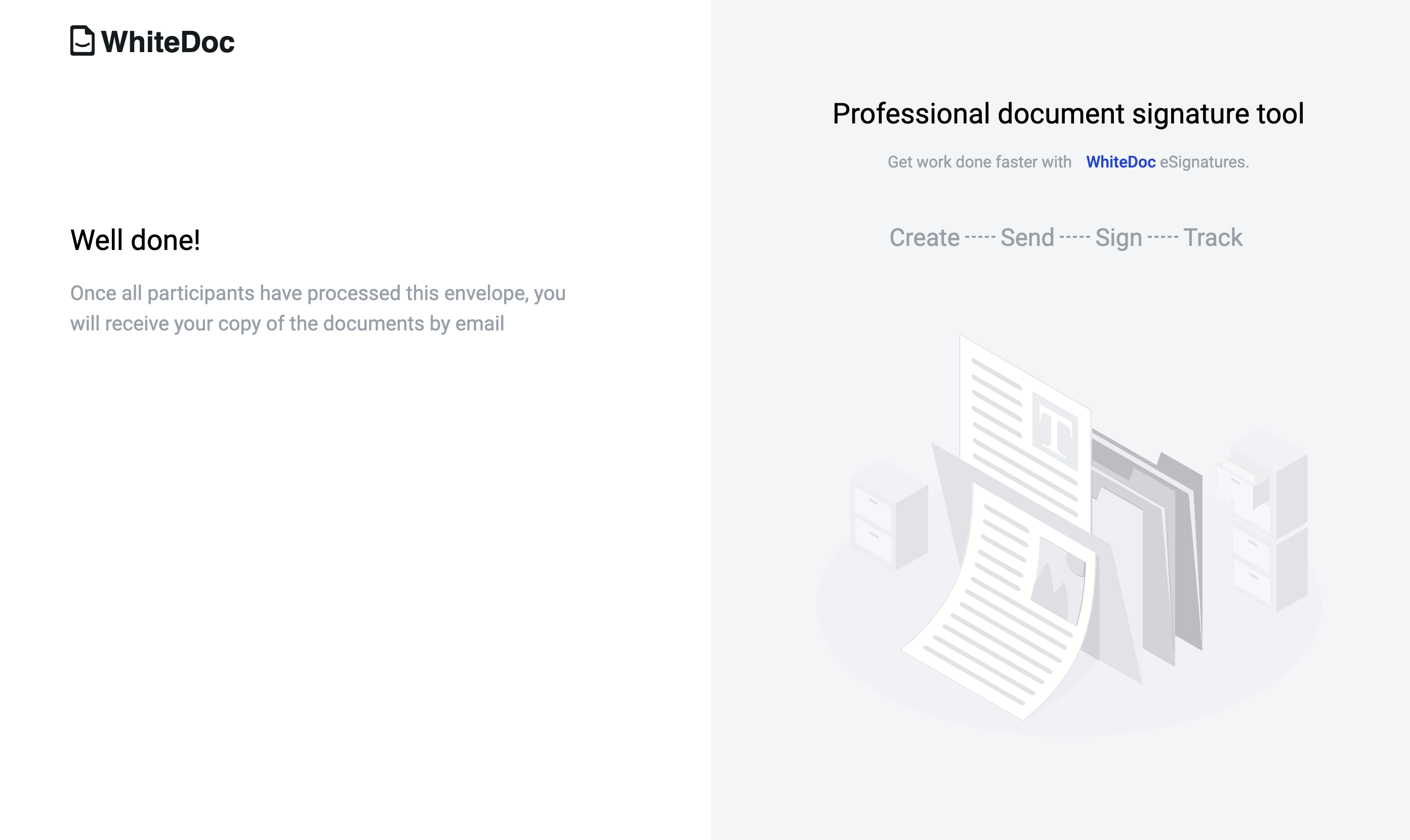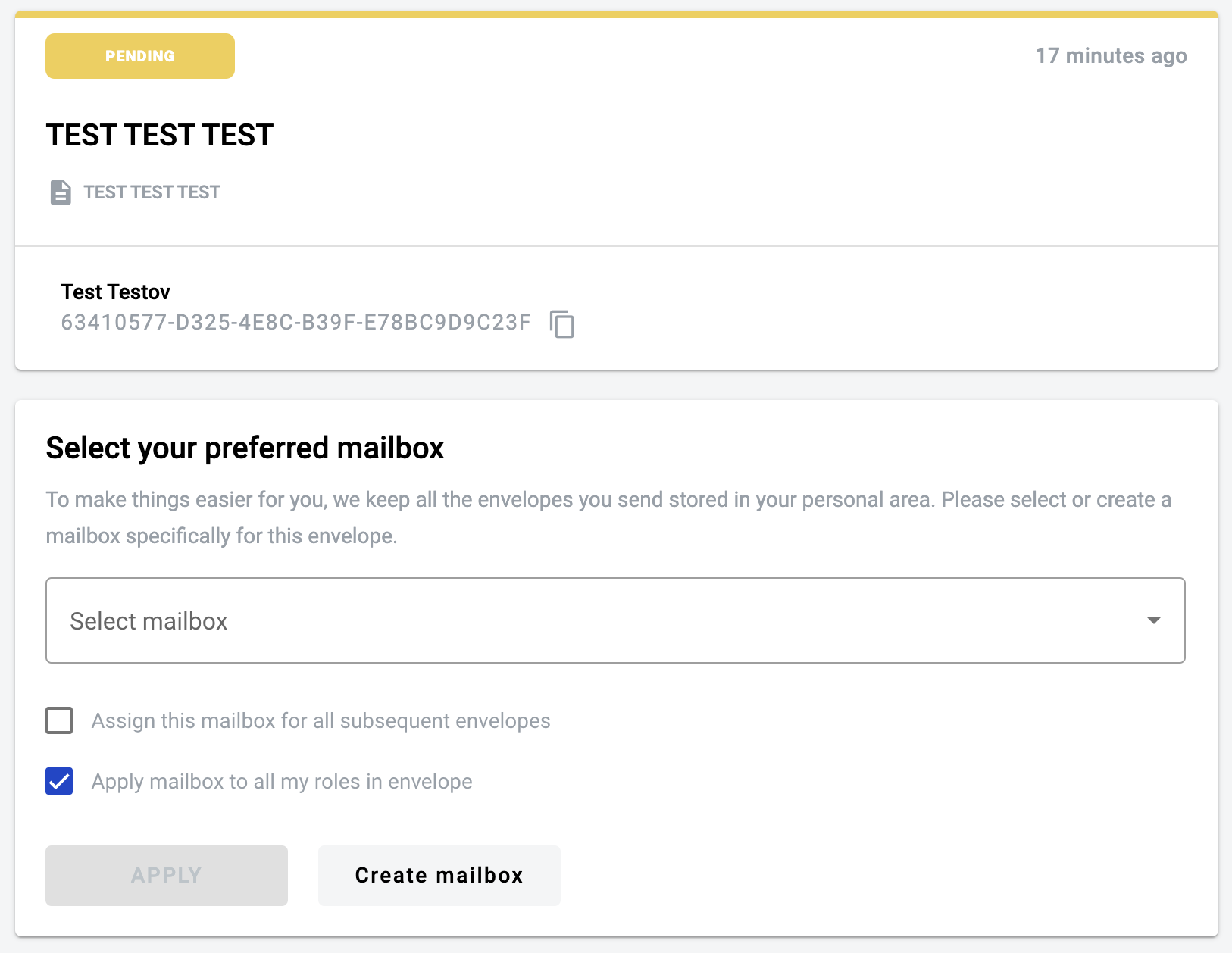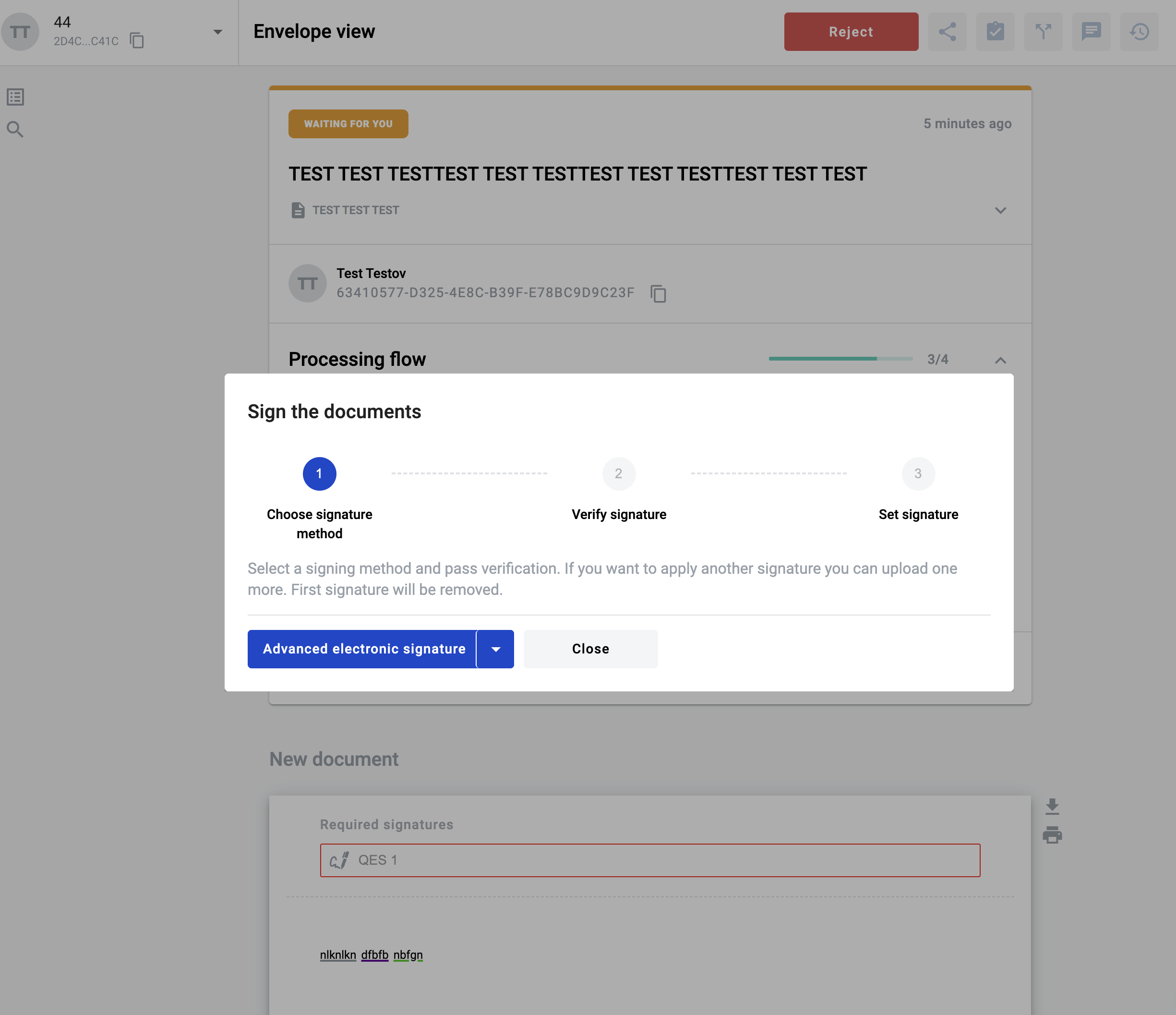Invitation to the envelope by email¶
It is possible to invite participant of the envelope flow by email. Participants which invited by email have to follow the envelope invitation link from email.
Invite participant to envelope by email from the draft page¶
Open draft of the envelope without predefined processing flow and participant there
Note
You can also use a draft created based on the template where the “Same as” function was used during the flow setup. This means that the flow is configured in such a way that one role can inherit another, allowing the same user to perform actions for two/three, etc., roles in a single step on the envelope.
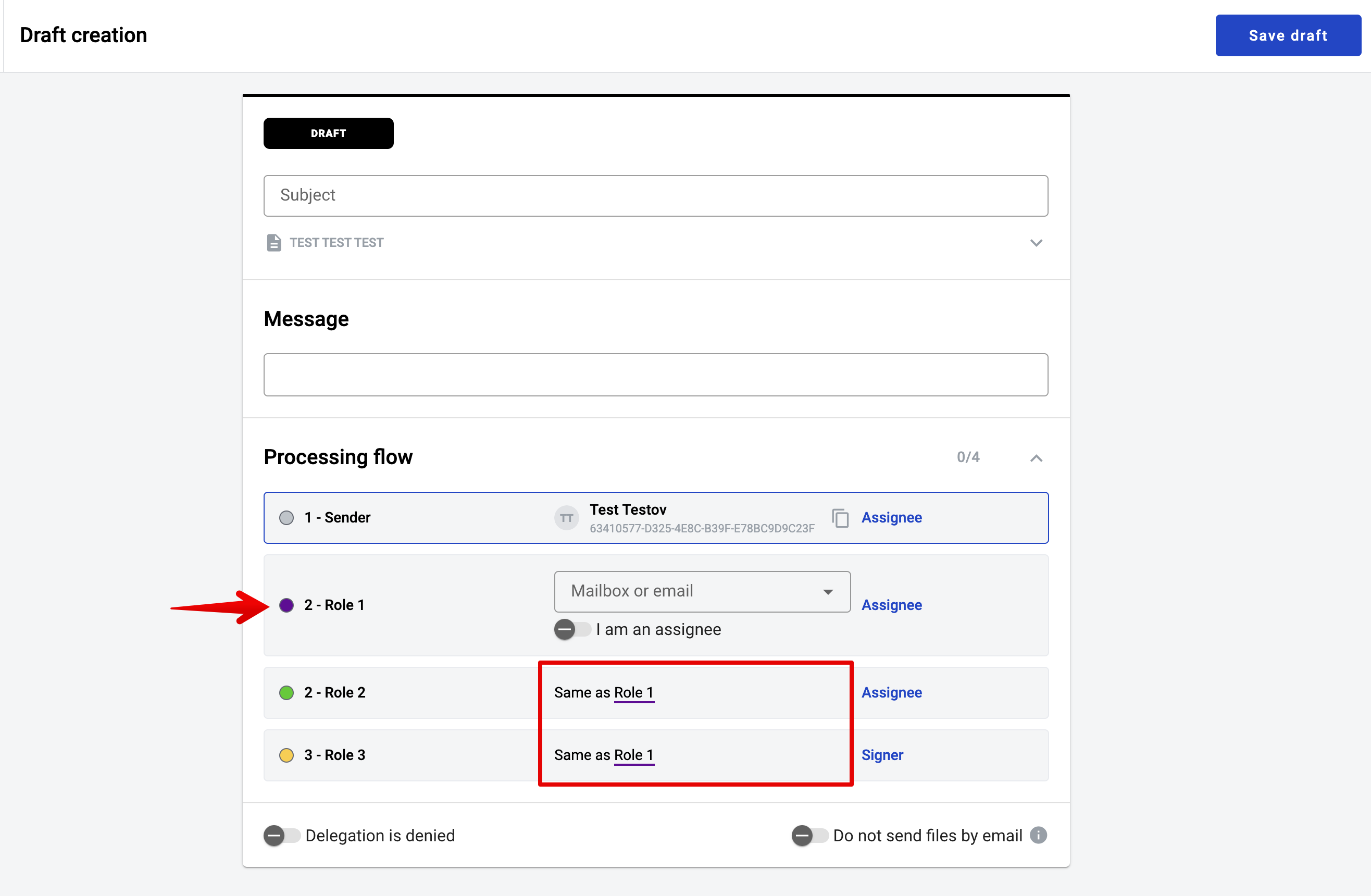
To the input of the particular role enter the participant email address (you’re able to set the email address and do not choose the mailbox from drop-down list) If there are roles in the flow that inherit from the role with the specified email address, then it will be automatically applied to all inherited roles
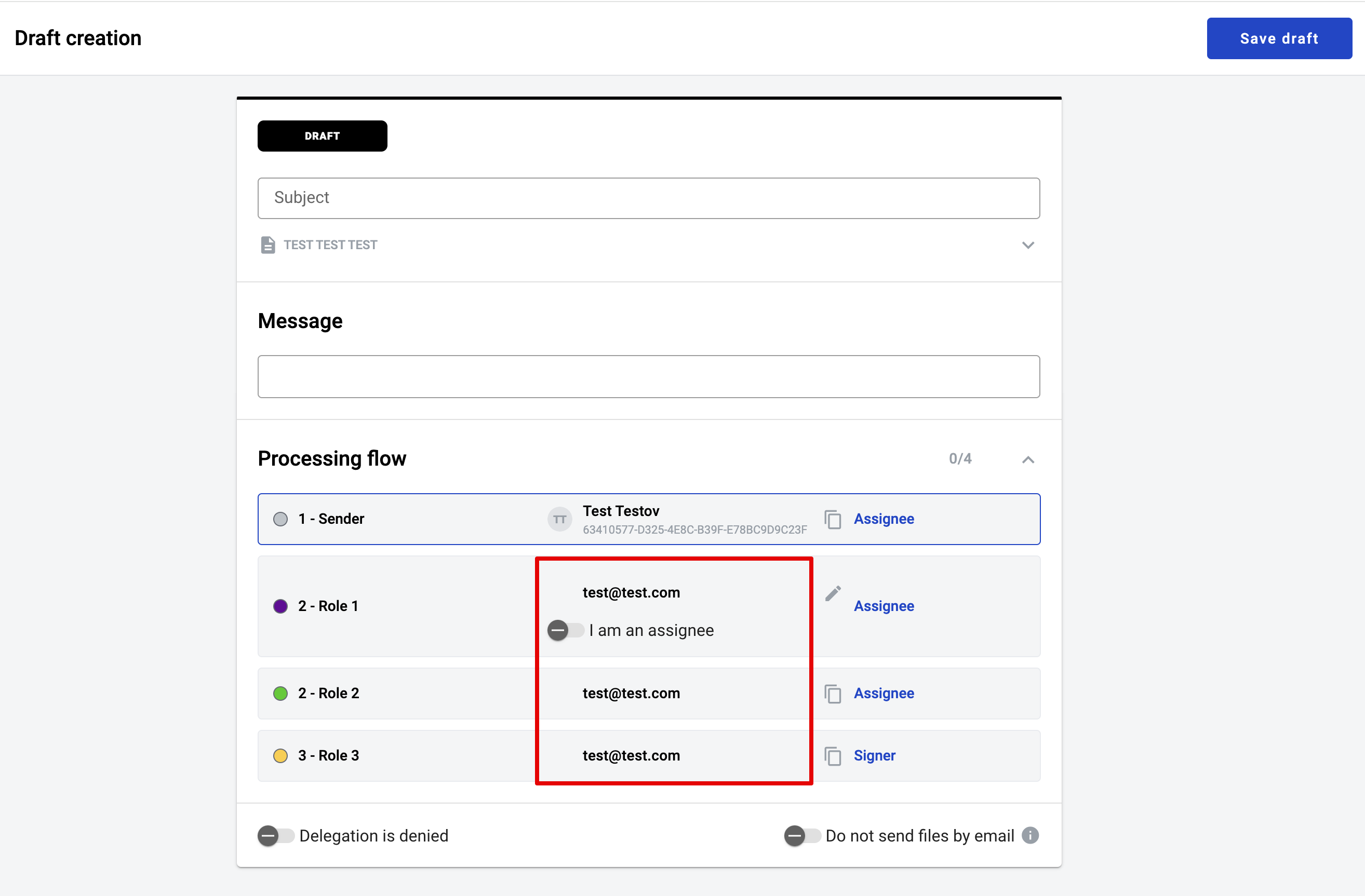
After completion of the envelope configuration you are able to send envelope
At the modal window you will see the alert message which says that you try to send envelope to email
Confirm it and envelope will be send
States of the envelope with invitation¶
Until participant does not do any action with invitation envelope stack at the step of the processing flow with particular role. Envelope which has been sent directly to the email could be finished in three cases:
If participant accept invitation to the envelope processing flow and complete or reject envelope
If a participant does not accept the invitation, the envelope transitions to the expired state after the expiration date, if it was configured in the template
If sender or somebody from the processing flow reject the envelope
Participants which could be invited to an envelope¶
We’re able to invite to an envelope such as customers of the platform and non-registered users. The one difference is flow of the envelope invitation acceptence.
If you leave the email address at the input at the processing flow, participant will be invited by email
If you select the mailbox from the drop-down list at the processing flow, participant will get envelope as usual
“Default mailbox” function¶
The envelope sent via email can be automatically assigned to a mailbox with the “Default mailbox” function.
Open “User Profile”
Select proper mailbox in “Default mailbox”
All envelopes will go to this mailbox automatically without invitations
The user’s personal mailbox is set to “Default Mailbox” by default
Note
The user has the option to select an default mailbox in the invitation email under the mailbox selection menu.