QES field¶
This field allows you to place an QES signature on the document.
Hint
This field can be added to any type of the document.
How to add a QES field to the document¶
To add field to the document, use one of field adding methods with field icon in the Fields tab of template editor menu
Field creation form will appear, where you should set field attributes
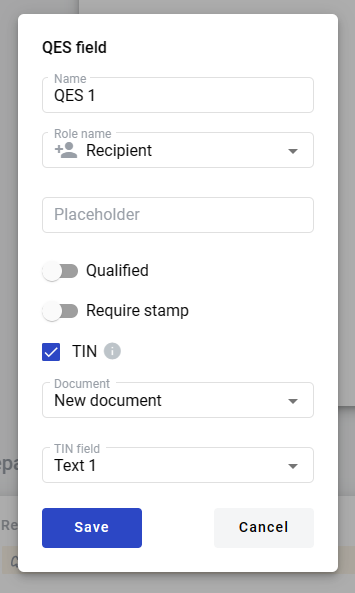
Name - this is a name of a field
Role name - this is a role which will be assgined to fill this field
Placeholder - this text will be shown in the input box before anything is filled in (can be left empty, field name will be used instead)
Qualified - this attribute specifies if signature will be qualified
Required stamp - this attribute specifies if stamp will be required for signing
TIN (becomes editable if there are other fields in the template) - this attribute restricts signing process for everyone except a person with TIN code specified in field selected below
Document (appears if TIN is enabled) - document where TIN field is placed
TIN field (appears if TIN is enabled) - field which will be used for TIN check
When all attributes are set, you can click Save button and field will be added. You can click field to see its properties and update them. Also you can delete the field in same menu.
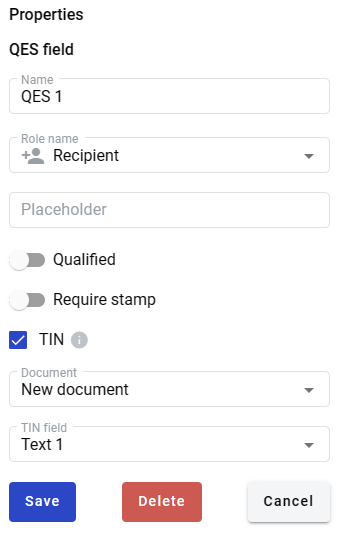
Content list
- Electronic signature on envelope
- How to sign the document
- How to sign all documents in envelope
- How to download the signed data
- How to check validity of the signatures
- Reading advanced electronic signature
- Reading qualified electronic signature
- Reading electronic signature using bluetooth device
- Electronic Signature with specified Taxpayer Identification Number
- Signature common errors and solutions
- How to sign document with SmartId
- Download or send to print the signed data
- Electronic mass signing of envelopes