Document management¶
This section describes all functionality of document editor. Document editor page contain the following data:
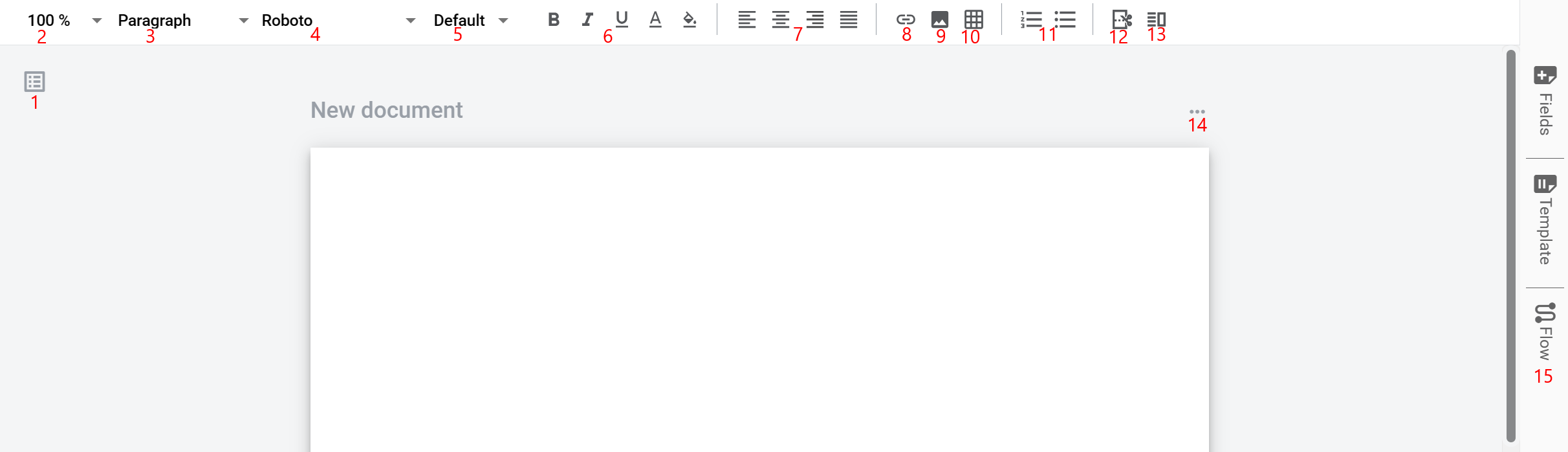
Documents management menu allows to view, create, reorder and delete documents inside template
Document zoom functionality allows to zoom documents inside template. Allowed options: Fit, 50%, 75%, 100%, 125%, 150%, 200%
Text heading allows to set the text heading inside document (paragraph, cell). Allowed options: Paragraph, Header H1, Header H2, Header H3, Header H4
Text font allows to set text font inside document (paragraph, cell). Allowed options: Arial, Calibri, Courier New, Gergia, Roboto, Tahoma, Times New Roman, Verdana
Text size allows to set text size inside document (paragraph, cell). Allowed options: Tiny, Small, Default, Big, Huge
Text styles allows to apply styles to text, paragraph or cell. B - bold text style, I - italic text style, underscored U - underlined text style, underscored A - colored text, paint icon - colored background
Text horizontal align allows to apply horizontal text align in paragraph or cell. Allowed options: align left, align center, align right, justify text
Add link allows to insert link with custom text to the document Link functionality documentation
Add image allows to add image to hte document Image functionality documentation
Add table allows to add static tables to the document. User is able to choose table columns and rows quantity. Max value is 10x10 Static table documentation
Add list allows to add list to the document. Allowed options: numbered list and bulleted list
Page break allows to set a mark after which new page will be started in the printed version of the document. In the digital version it is marked as a grey line
Split document allows to split document vertically on two equal parts. All content which has been added before applying split option will be added to the left part of the document
Document options allows to open context menu with document options. Allowed options: Clone, Delete, Page size, Page orientation
Right side bar menu allows to add dynamic fields, configure template details and template flow. Menu opens by click or opened by default for screen resolution bigger than 1920p
Document editor area where you can add text, images, tables and dynamic fields
Content list
- Structured document
- External document
- PDF document
- Dynamic fields
- Text cursor method
- Drag & drop method
- Sticky fields method
- Text field
- Number field
- Currency field
- Date and time field
- Choice field
- Checkbox field
- Dropdown field
- Dictionary field
- Lookup field
- A/B field
- File field
- Table field
- Duplicate field
- QR/barcode field
- Autonumber field
- QES field
- How to add a QES field to the document
- Electronic signature on envelope
- How to sign the document
- How to sign all documents in envelope
- How to download the signed data
- How to check validity of the signatures
- Reading advanced electronic signature
- Reading qualified electronic signature
- Reading electronic signature using bluetooth device
- Electronic Signature with specified Taxpayer Identification Number
- Signature common errors and solutions
- How to sign document with SmartId
- Download or send to print the signed data
- Electronic mass signing of envelopes
- Electronic signature on envelope
- How to add a QES field to the document
- PAdES field
- Signature field